During a migration from a FlexGrid to a DataGridView, we encountered a situation where the HorizontalScrollBar did not show.
I found many suggestions like setting a MinimumColWidth value for all columns, etc.
But it wasn’t until my friend Jesus added a line like:
mygrid.DockStyle = DockStyle.Fill
that the HorizontalScrollBar appear.
It might just be that the grid was too big for form but just for the record this is a possible solution.
The LINC/EAE migration tool can automatically generate reports that can be used to extract your data from DMSII to your target database, for example Oracle.
In this scenarios the Oracle SQL Loader tool is used. However you might problems loading the data because the string values can contain the same characters you are using to enclose them.
Let’s see an example, taken from an oracle forum:
C:\ora>type buyer.ctl
LOAD DATA
INFILE 'buyer.data'
truncate into table BUYER
FIELDS TERMINATED BY ',' optionally enclosed by '"' TRAILING NULLCOLS
(
buyer_code,
BUYER_NAME
)
And suppose you have data like:
1,"XYZ IND"
2,"ABC"
3,"XYZ ABC"
4,"Your "offspring""
5,"ATUL"
How can you “escape” the enclosing characters. Well I found the answer in another forum:
If two delimiter characters are encountered next to each other, a single occurrence of the delimiter character is used in the data value. For example, 'DON''T' is stored as DON'T. However, if the field consists of just two delimiter characters, its value is null.
So just use something like:
1,"XYZ IND"
2,"ABC"
3,"XYZ ABC"
4,"Your ""offspring"""
5,"ATUL"
Linc\EAE used profiles for their queries. Well the profile information is used by our migration tool to generate indexes.
In Java is easy to intercept all SQL statements used by the translated application and analyze them.
To analyse how a query is executed you have to study its explain plan. For go here an excellent guide on EXPLAIN PLAN.
After you read that page, you will find useful the following function, that will shorten the lines that you have to type to see the explain plan:
create OR REPLACE function ShowPlan return sys_refcursor
as
c_test sys_refcursor;
BEGIN
open c_test for select
substr (lpad(' ', level-1) || operation || ' (' || options || ')',1,30 ) "Operation",
object_name "Object"
from
sys.plan_table$ start with id = 0 connect by prior id=parent_id;
return c_test;
END;
SQL>
explain plan for select * from MY_TABLE
SQL> variable rc refcursor
SQL> exec :rc := testfunc()
PL/SQL procedure successfully completed.
SQL> print rc
Operation Object
------------------------------ ------------------------------
SELECT STATEMENT ()
TABLE ACCESS (FULL) MY_TABLE
When we migrate from LINC/EAE to Oracle, the migration tool generates an schema an tables form the original ISPECS.
I came across with the problem that I had been playing around with a test database and I didn’t know who was the owner of the table.
Well just as a reminder this is what is needed:
select owner, table_name, tablespace_name from dba_tables where table_name='YOUR_TABLE';
This will return something as:
OWNER TABLE_NAME TABLESPACE_NAME
------------------------------ ------------------------ ------------------------------
THE_OWNER MY_TABLE USERS
I was recently trying to get the exact width of a string. And I found that the Graphics.MeasureString does not give an exact result.
I finally found Pierre Arnaud
post in Code Project, which gave me a good explaination and solution of what was happening.
You can see in the image Pierre put in his post:

That Graphics.measurestring will return a size that might be bigger that the actual drawn size, this is due some GDI+ details that he explains in that post.
I really like the second proposed solution:
static public int MeasureDisplayStringWidth(Graphics graphics, string text,Font font)
{
System.Drawing.StringFormat format = new System.Drawing.StringFormat ();
System.Drawing.RectangleF rect = new System.Drawing.RectangleF(0, 0,1000, 1000);
System.Drawing.CharacterRange[] ranges = { new System.Drawing.CharacterRange(0, text.Length) };
System.Drawing.Region[] regions = new System.Drawing.Region[1];
format.SetMeasurableCharacterRanges (ranges);
regions = graphics.MeasureCharacterRanges (text, font, rect, format);
rect = regions[0].GetBounds (graphics);
return (int)(rect.Right + 1.0f);
}
In VB6 ActiveX-EXEs or ActiveX OLE Server where used for several
reasons. Sometimes it was performance (because it allowed you to run
your code in another process) and sometimes as way to share resources
between several applications, like connection information, database
connections, mainframe info, etc.
During migration some of this ActiveX-Exes can be migrated as simple
Assembly DLLs, but other require more attention. Specially if they have
global variables that hold state shared by several programs.
In that is your case what are your options then?
1. Convert those ActiveX-Exes to Windows Services.
This option is simple. You modify your migrated assembly to work as a Windows Service. The easier way to do that is:
a) Start Microsoft Visual Studio 2005\2008
b) Go to File\New…\Project… and Select Windows Service
That will generated code like:
using System;
using System.Collections.Generic;
using System.ComponentModel;
using System.Data;
using System.Diagnostics;
using System.Linq;
using System.ServiceProcess;
using System.Text;
namespace WindowsService1
{
public partial class Service1 : ServiceBase
{
public Service1() { InitializeComponent(); }
protected override void OnStart(string[] args) { }
protected override void OnStop() { }
}
}
c) Add a reference to the Remoting Assemblies: System.Runtime.Remoting;
d) Modify the previous code:
Add two using statements like:
using System.Runtime.Remoting.Channels.Http;
using System.Runtime.Remoting.Channels;
using System.Runtime.Remoting;
Add a simple event log for tracing:
private static EventLog evt = new EventLog(“Application”);
private static string SVC_NAME = “ActiveX Server Example Svc”;
And modify the OnStart and OnStop methods to look like:
protected override void OnStart(string[] args)
{
HttpChannel chnl = new HttpChannel(1234);
ChannelServices.RegisterChannel(chnl,true );
RemotingConfiguration.RegisterWellKnownServiceType(typeof(MyClass), “MyClass.soap”, WellKnownObjectMode.Singleton);
evt.WriteEntry(SVC_NAME + ” Started”);
}
protected override void OnStop() { evt.WriteEntry(SVC_NAME +” Stoppped”); }
Also make sure that MyClass extends MarshalByRefClass
2. Convert those ActiveX-Exes using the Artinsoft ActiveX migration helpers.
Sometimes, you need your migrated application to replicate some of
the original ActiveX EXE \OLE DLL VB6 characteristics. For example you
need your ActiveX-EXE to start just when the first instance is created
and to resemble the VB6 logic for Process creation\destruction.
For that purpose Artinsoft has created some helpers that our
migration tool is able to automatically use in the generated code if it
detects that this functionality is needed.
The code will then be changed from:
Dim myInstance As New MyProject.MyClass
To the following Helper method:
myInstance = MyProjectFactory.Create< MyProject.MyClass>(myInstance);
And destroy calls can be changed to the following Helper method:
myInstance= MyProjectFactory.Dispose<MyProject.MyClass >( myInstance);
The migration tool will modify your ActiveX-EXEs or OLE Servers to
be Windows EXE and the helper will then locate the assembly that
contains the desired Class, create an instance and initilize a Remoting
channel to the desired classes. Settings as SingleUse and MultiUse are
also taken care by the helpers.
3. Other possible alternatives are using WFC and COM+ that I will comment in another post.
This post will show you the necessary steps to configure Microsoft Visual Studio 2005 to use a Team System Project. In this example we will use a Team Project created to illustrate Continuous Migration with VBUC and MS Team System 2005, called MergeExample.
1. Start Microsoft Visual Studio 2005
2. Go to the File Menu\Open\Team Project…
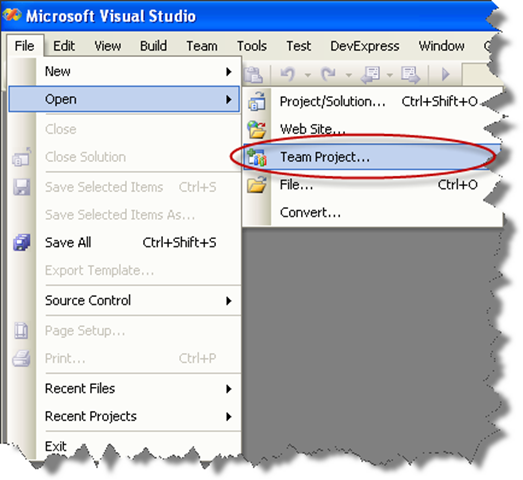
3. Dialog is presented, where you can choose your Team Foundation Server, and the Team Project to use. For these Continuous Migration example we’ll assume a project called MergeExample.
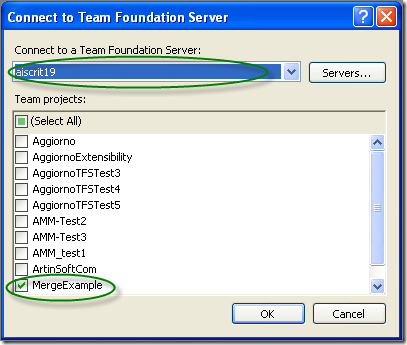
4. The Team Explorer is shown, with your selected project.
Expand the elements for the Team Project you previously selected.
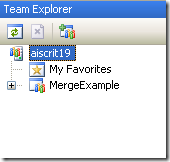
5. We now have to map our local directories to bind them to the
source control system. On the expanded tree, double click on the
Source Control Node
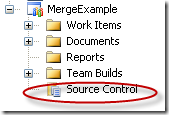
6. The Source Code Explorer is shown:
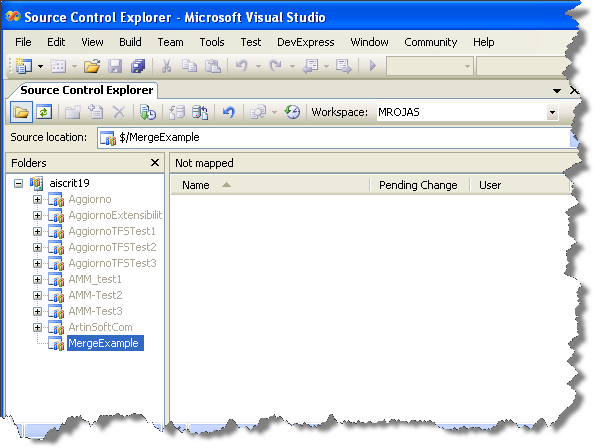
7. Go to the Workspaces dropdown box and select Workspaces…
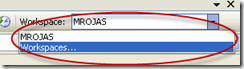
8. The Manage workspace dialog is shown.
Select the appropiate workspace and click Edit…
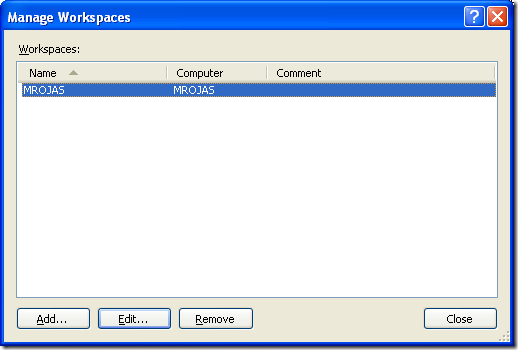
9. On the Edit Workspace dialog type a description for your source control and select the source control Folder we had created (for this example it is $/MergeExample) and the directory for your code (for this example it is C:\MergeExample).
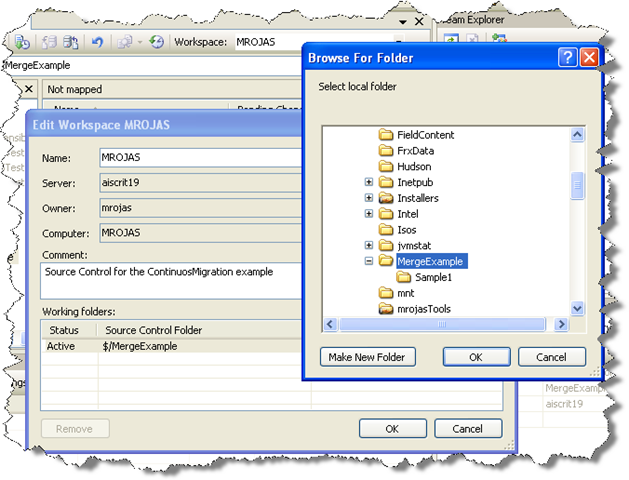
NOTE: if a message box about a pending update is shown, just click ok.
Now you have successfully mapped your directories, and you can start setting up your VB6 code for continuous migration
.NET has been around for quite a while. According Wikipedia it has been around since on 3 April 2003.
So now there exist applications developed for .NET Framework 1.0 or 1.1 and people
need to migrate them to Framework 2.0 or Framework 3.5.
It is the general impression that there is not a direct path to 3.5.
As Zain Naboulsi explains in his blog you can go from 1.1 to 2.0 then from 2.0 to 3.5.
And From 2.0 to 3.5 the migration is a no-brainer because, both, 3.0 and 3.5 are based on 2.0.
A good reference also is the post of Peter Laudati on migration from 1.1 to 2.0.
Note: Peter’s post seem to have a broken link to the microsoft document about breaking changes in 2.0.
The correct link is this.
A more recent post by The Moth provides more links to breaking changes documents:
- Design time Breaking Changes in .NET Framework 2.0
- Runtime Breaking Changes in .NET Framework 2.0
- Microsoft .NET Framework 1.1 and 2.0 Compatibility
- Compatibility Testing Scenarios
Going from 1.1 to 2.0 or 3.5 can be just as simple as opening the solution in VS and compile
or it can take a lot of effort. Web Projects then to be more difficult due to several changes in ASP.NET.
So good luck.
Tools?
Well there a lot of static analyisis tools we have used
(some internal, some from Third Parties. I particulary like Understand and NDepend)
Someone recently made me remind an old technology called DDE.
“Dynamic Data Exchange (DDE) is a technology for communication between multiple applications under Microsoft Windows or OS/2”
“The primary function of DDE is to allow Windows applications to share data. For example, a cell in Microsoft Excel could be linked to a value in another application and when the value changed, it would be automatically updated in the Excel spreadsheet. The data communication was established by a simple, three-segment model. Each program was known to DDE by its "application" name. Each application could further organize information by groups known as "topic" and each topic could serve up individual pieces of data as an "item". For example, if a user wanted to pull a value from Microsoft Excel which was contained in a spreadsheet called "Sheet1" in the cell in the first row and first column, the application would be "Excel", the topic "Sheet1" and the item "r1c1".
Note: In DDE, the application, topic and item are not case-sensitive.”
So in VB6 you can have something like:
Private Sub Form_Load()
Text1.LinkMode = 0
Text1.LinkTopic = "Excel|Sheet1"
Text1.LinkItem = "R1C1"
Text1.LinkMode = 1
End Sub
How can you do that in .NET. Is it possible in C#? Well I started looking around and found several forums explaining about all the API calls and I was just about to write my own solution when I found NDDE. This project hosted in CodePlex “provides a convenient and easy way to integrate .NET applications with legacy applications that use Dynamic Data Exchange (DDE)” :)
So this is a nice example of how to do the previous lines in C#:
//This class provides the infraestructure for DDE comunication
NDde.Client.DdeClient ddeClient_TextBox1 = null;
private void Form1_Load(object sender, EventArgs e)
{
//I initialize the DDEClient object. Application is Excel and Topic is Sheet1. I'm using the
//the TextBox as the syncronization object
ddeClient_TextBox1 = new NDde.Client.DdeClient("Excel", "Sheet1", textBox1);
//Connect to the DDE Server
ddeClient_TextBox1.Connect();
//Start the Advise Loop
ddeClient_TextBox1.StartAdvise("R1C1", 1, true, 60000);
//Setup the Advise Method
ddeClient_TextBox1.Advise += new EventHandler<NDde.Client.DdeAdviseEventArgs>(ddeClient_TextBox1_Advise);
//Setup a method to Poke the Server for TextBox cahnges
textBox1.TextChanged += new EventHandler(textBox1_TextChanged);
}
void textBox1_TextChanged(object sender, EventArgs e)
{
//Syncronous Poking the server
ddeClient_TextBox1.Poke("R1C1", textBox1.Text + "\0", 4000);
}
const string DDE_postFix = "\r\n\0";
void ddeClient_TextBox1_Advise(object sender, NDde.Client.DdeAdviseEventArgs e)
{
//Advise only if needed
if (e.Text.Length >=DDE_postFix.Length && textBox1.Text + DDE_postFix != e.Text)
textBox1.Text = e.Text.Substring(0,e.Text.Length-3);
}
NOTE: Remember that you need to download NDDE and add a reference to this library
This is very good library, you can also set up a lot of Async calls to even improve performance. I have even thought of making an extender as the ToolTip control to add LinkTopic, LinkMode and LinkItem properties for Winforms controls or provide extensions methods to make all the syntax easier, but that is for a future post. Good Luck.
This post describes an an interesting workaround that you can use to support the migration of ActiveX Documents with the Artinsoft Visual Basic Upgrade Companion which is one of the Artinsoft \ Mobilize.NET tools you can use to modernize your Visual Basic, Windows Forms and PowerBuilder applications.
Currently the Visual Basic Upgrade Companion does not allow you to process ActiveX Document directly, but there is a workaround: in general ActiveX Document are something really close to an User Control which is a element that is migrated automatically by the Visual Basic Upgrade Companion.
This post provides a link to a tool (DOWNLOAD TOOL) that can fix your VB6 projects, so the Visual Basic Upgrade Companion processes them. To run the tool:
1) Open the command prompt
2) Go to the Folder where the .vbp file is located
3) Execute a command line command like:
FixUserDocuments Project1.vbp
This will generate a new project called Project1_modified.vbp. Migrate this new project and now UserDocuments will be supported.
First Some History
VB6 allows you to create UserDocuments, which can be embedded inside an ActiveX container. The most common one is Internet Explorer. After compilation, the document is contained in a Visual Basic Document file (.VBD) and the server is contained in either an .EXE or .DLL file. During development, the project is in a .DOB file, which is a plain text file containing the definitions of the project’s controls, source code, and so on.
If an ActiveX document project contains graphical elements that cannot be stored in text format, they will be kept in a .DOX file. The .DOB and .DOX files in an ActiveX document project are parallel to the .FRM and .FRX files of a regular Visual Basic executable project.
The trick to support ActiveX documents is that in general they are very similar to UserControls, and .NET UserControls can also be hosted in a WebBrowser. The following command line tool can be used to update your VB6 projects. It will generate a new solution where UserDocuments will be defined as UserControls.
If you have an ActiveX document like the following:

Then after running the tool you will have an Project like the following:

So after you have upgraded the projet with the Fixing tool, open the Visual Basic Upgrade Companion and migrate your project.
After migration you will get something like this:

To use your migrated code embedded in a Web Browser copy the generated assemblies and .pdb to the directory you will publish:
Next create an .HTM page. For example UserDocument1.htm
The contents of that page should be something like the following:
|
<html>
<body>
<p>ActiveX Demo<br> <br></body>
<object id="UserDocument1"
classid="http:<AssemblyFileName>#<QualifiedName of Object>"
height="500" width="500" VIEWASTEXT>
</object>
<br><br>
</html>
For example:
<html>
<body>
<p>ActiveX Demo<br> <br></body>
<object id="UserDocument1"
classid="http:Project1.dll#Project1.UserDocument1"
height="500" width="500" VIEWASTEXT>
</object>
<br><br>
</html>
|
Now all that is left is to publish the output directory.
To publish your WinForms user control follow these steps.
- Create a Virtual Directory:

- A Wizard to create a Virtual Directory will appear.

Click Next

Name the directory as you want. For example Project1. Click Next

Select the location of your files. Click the Browse button to open a dialog box where you can select your files location. Click Next

Check the read and run scripts checks and click next

Now Click Finish
- Properties for the Virtual Directory will look like this:

NOTE: to see this dialog right click over the virtual directory
- Now just browse to the address lets say http:\\localhost\Project1\UserDocument1.htm
And that should be all! :)

The colors are different because of the Host configuration however a simple CSS like:
<style>
body {background-color: gray;}
</style>
Can make the desired change:

Notice that there will be security limitations, for example for thinks like MessageBoxes.
You can allow restricted operations by setting your site as a restricted site:
For example:


Restrictions
The constraints for this solution include:
* This solutions requires Windows operating system on the client side
* Internet Explorer 6.0 is the only browser that provides support for this type of hosting
* It requires .NET runtime to be installed on the client machine.
* It also requires Windows 2000 and IIS 5.0 or above on the server side
Due to all of the above constraints, it might be beneficial to detect the capabilities of the client machine and then deliver content that is appropriate to them. For example, since forms controls hosted in IE require the presence of the .NET runtime on the client machine, we can write code to check if the client machine has the .NET runtime installed. You can do this by checking the value of the Request.Browser.ClrVersion property. If the client machine has .NET installed, this property will return the version number; otherwise it will return 0.0.
Adding a script like:
<script>
if ((navigator.userAgent.indexOf(".NET CLR")>-1))
{
//alert ("CLR available " +navigator.userAgent);
}
else
alert(".NET SDK/Runtime is not available for us from within " + "your web browser or your web browser is not supported." + " Please check with http://msdn.microsoft.com/net/ for " + "appropriate .NET runtime for your machine.");
</script>
Will help with that.
References:
ActiveX Documents Definitions:
http://www.aivosto.com/visdev/vdmbvis58.html
Hosting .NET Controls in IE
http://www.15seconds.com/issue/030610.htm