I had a Windows Server 2003 and I was trying to connect to Oracle with the System.Data.OracleClient provider.
I was able to connect from a console application but not from ASP.NET.
From ASP.NET I only got ORA-12154 errors.
I found that on Windows 2003 Server, ASP.NET applications run in the
security context of the “Network Service” user.
So I tried these two things:
I first started following these steps:
1. Log on to Windows as a user with Administrator privileges.
2. Launch Windows Explorer from the Start Menu and and navigate to the
ORACLE_HOME folder. It is usually under the oracle instalation folder.
In my case that is C:\oracle\product\10.2.0\client_1
3. Right-click on the ORACLE_HOME folder and choose the "Properties" option
from the drop down list. A "Properties" window should appear.
4. Click on the "Security" tab of the "Properties" window.
5. Click on "Authenticated Users" item in the "Name" list (on Windows XP
the "Name" list is called "Group or user names").
6. Uncheck the "Read and Execute" box in the "Permissions" list under the
"Allow" column (on Windows XP the "Permissions" list is called
"Permissions for Authenticated Users").
7. Re-check the "Read and Execute" box under the "Allow" column (this is
the box you just unchecked).
8. Click the "Advanced" button and in the "Permission Entries" list make
sure you see the "Authenticated Users" listed there with:
Permission = Read & Execute
Apply To = This folder, subfolders and files
If this is NOT the case, edit that line and make sure the "Apply onto"
drop-down box is set to "This folder, subfolders and files". This
should already be set properly but it is important that you verify this.
9. Click the "Ok" button until you close out all of the security properties
windows. The cursor may present the hour glass for a few seconds as it
applies the permissions you just changed to all subfolders and files.
10. Reboot your computer to assure that these changes have taken effect.
(I thought that rebooting was not that important but it seems that you have to reboot to make changes effective)
It sometimes happens that it is not enough, because it seems that some oracle installations need the
the ASP.NET process to run with an account with sufficient privileges.
The second thing you can do in that case is.
1. First open the machine.config file. That will be usually in %windir%\Microsoft.NET\Framework\v2.0.50727\CONFIG\machine.config
2. Look for something like:
<system.web>
<processModel autoConfig="true" />
3. Add the userName=”System” attribute. For example
<processModel autoConfig="true" userName="System" />
4. Restart the IIS.
I have a silverlight application that I was trying to publish from Visual Studio to my local IIS and I got this problem:
For the record I have Windows 7.
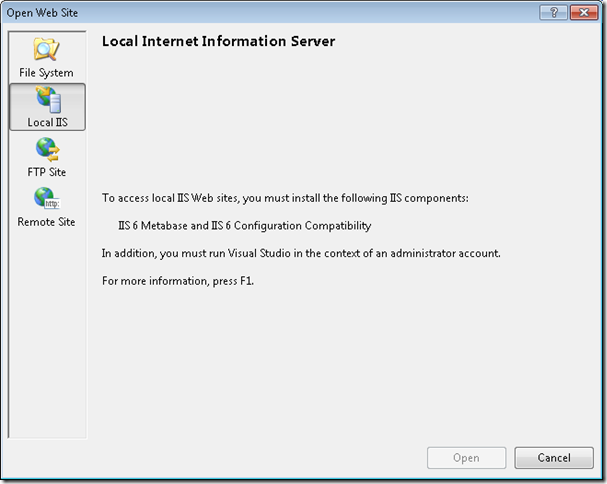
So you can write on the Search program and Files “ Turn Windows Features on or off”
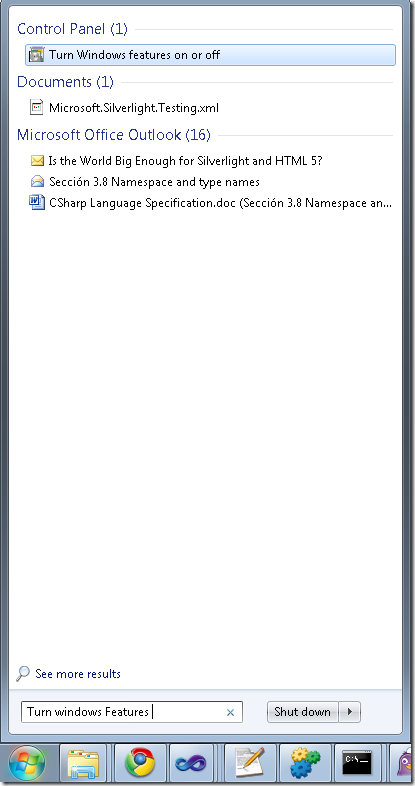
And then select
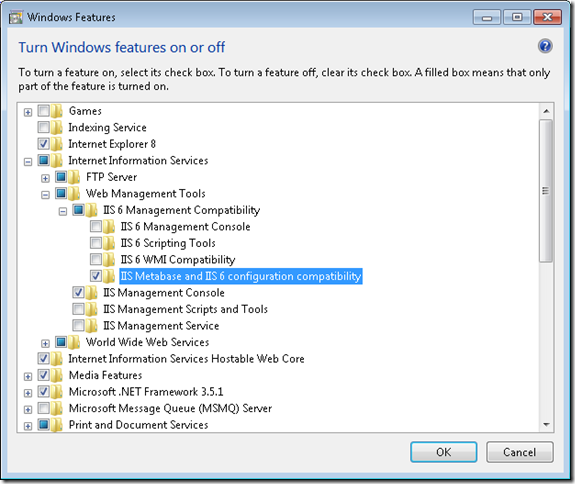
If you are doing Silverlight development, one thing that can be cumbersome is keeping in sync
your development and production settings. Specially if you are using WCF services because you have
to make sure that your ServiceClient.config file has the right values.
What I usually do is this.
1. First set fixed ports for my application. See http://blogs.msdn.com/b/webdevelopertips/archive/2008/11/07/tip-21-did-you-know-how-to-set-a-fixed-port-for-the-developer-web-server.aspx
2. Modify my hosts file in C:\Windows\System32\drivers\etc adding an entry like:
#
# This is a sample HOSTS file used by Microsoft TCP/IP for Windows.
#
# This file contains the mappings of IP addresses to host names. Each
# entry should be kept on an individual line. The IP address should
# be placed in the first column followed by the corresponding host name.
# The IP address and the host name should be separated by at least one
# space.
#
# Additionally, comments (such as these) may be inserted on individual
# lines or following the machine name denoted by a '#' symbol.
#
# For example:
#
# 102.54.94.97 rhino.acme.com # source server
# 38.25.63.10 x.acme.com # x client host
# localhost name resolution is handled within DNS itself.
127.0.0.1 localhost
127.0.0.1 productionserver.cloudapp.net
In this way all you have to change is your hosts file and you keep the same settings for development and for production
ASP.NET comes with very nice controls for Login, Password recovery and user creation.
I have VS 2008 and VS 2010 in English, but I want my application to be available in Spanish and French as well.
If you add your Login control you will see that by default it only shows English captions.
How can you change them?
Well it is very easy.
Just do this:
1. Open your form, the one with the Login Controls.
2. Switch to Design mode
3. Go to the Visual Studio Menus and Select Tools\Generate Local Resource
4. That will generate a new file. That file will be in a directory called App_LocalResources and if your login webform was login.aspx
then the file will be Login.aspx.rexx. Add new pages for you languages like: Login.aspx.es.resx for spanish or Login.aspx.fr.resx for
French.
Behind the scenes, Visual Studio added in the page header a UICulture="auto" attribute.
This tells ASP.net to automatically detect the visitors' prefered language (it's sent in the HTTP headers) and provide them with the
most adequate translation of my page.
In others post I'll give instructions on how to add a languages drop down list to let the user change the displayed language.