This is a very strange error that you can find sometimes when working with ADO.NET.
David McKean from MSFT says:
This occurs when you have multiple DataReaders open concurrently on the same connection,
ie you call SqlCommand.ExecuteReader but don't close the SqlDataReader returned by this
method before calling it again (either on the same command or another command on the same connection).
It requires a feature called MultipleActiveResultSets which is not available in all providers.
For example SQL2000 does not support it, it was implemented starting from SQL2005.
Also .NET 2.0 must be used.
For more information about enabling Multiple Active Result Sets see: http://msdn.microsoft.com/en-us/library/h32h3abf(v=vs.80).aspx
A good recommendation to make sure that the the readers are closed is to put them inside a using statement, in that case,
no matter if an exception happened they will be closed and disposed.
If you are using SQL Server 2000, MARS is not available so you can create two different connection objects.
Another good article about this issue is: http://blogs.msdn.com/b/spike/archive/2009/08/20/there-is-already-an-open-datareader-associated-with-this-command-which-must-be-closed-first-explained.aspx
But in general to use it is just a change in the connection string:
<connectionStrings>
<clear />
<add name="VasquezDB"
connectionString="Data Source=rvasquez;Initial Catalog=VasquezDB;
Integrated Security=True;MultipleActiveResultSets=Yes" />
</connectionStrings>
Good Luck
NOTE: a good link with more details about MARS is:
http://blog.typps.com/2011/04/mars-multiple-active-result-sets.html
Visual Basic 6.0 property pages allow you to work around the
limitations of the Visual Basic Property Browser. For example,
you can use property pages to give users a way to add a collections of
colors to a color list user control.
In the property page you would write code that manages the collection,
something beyond the capabilities of the Visual Basic Property Browser.
In contrast, the Visual Basic .NET Property Browser can be used
to edit any .NET variable type or class. Property Pages are no longer needed.
The Upgrade Wizard and the VBUC do not automatically upgrade your
Visual Basic 6.0 property pages but they can sure be of help.
What if you really what to keep those property pages? Is there any workaround.
mmmm Sure there is.
You can follow these steps.
1. Before migrating your Visual Basic 6.0 project with the VBUC
modify your property pages (.pag) files to resemble common Visual Basic 6.0 forms.
For example a property page looks like this:
VERSION 5.00
Begin VB.PropertyPage PropertyPage1
Caption = "PropertyPage1"
ClientHeight = 3600
ClientLeft = 0
ClientTop = 0
ClientWidth = 4800
PaletteMode = 0 'Halftone
ScaleHeight = 3600
ScaleWidth = 4800
Begin VB.TextBox Text1
Height = 495
Left = 480
TabIndex = 1
Text = "Text1"
Top = 1200
Width = 2175
End
Begin VB.CommandButton Command1
Caption = "Command1"
Height = 615
Left = 3120
TabIndex = 0
Top = 480
Width = 1455
End
Begin VB.Label Label1
Caption = "Label1"
Height = 375
Left = 240
TabIndex = 2
Top = 600
Width = 1815
End
End
Attribute VB_Name = "PropertyPage1"
Attribute VB_GlobalNameSpace = False
Attribute VB_Creatable = False
Attribute VB_PredeclaredId = False
Attribute VB_Exposed = False
Can be turned into a Form, to ease migration with simple changes:
VERSION 5.00
Begin VB.Form PropertyPage1
Caption = "PropertyPage1"
ClientHeight = 3600
ClientLeft = 0
ClientTop = 0
ClientWidth = 4800
PaletteMode = 0 'Halftone
ScaleHeight = 3600
ScaleWidth = 4800
Begin VB.TextBox Text1
Height = 495
Left = 480
TabIndex = 1
Text = "Text1"
Top = 1200
Width = 2175
End
Begin VB.CommandButton Command1
Caption = "Command1"
Height = 615
Left = 3120
TabIndex = 0
Top = 480
Width = 1455
End
Begin VB.Label Label1
Caption = "Label1"
Height = 375
Left = 240
TabIndex = 2
Top = 600
Width = 1815
End
End
Attribute VB_Name = "PropertyPage1"
Attribute VB_GlobalNameSpace = False
Attribute VB_Creatable = False
Attribute VB_PredeclaredId = False
Attribute VB_Exposed = False
If the form had a event like:
Private Sub PropertyPage_Initialize()
End Sub
Change that to Form_Load()
2. Rename the file from .pag to .frm.
3. Remove the .pag from the VB6 project
4. Add the .frm file to the VB6 project
5. Run the VBUC tool.
Once migrated you have a close migration of your original Property Page.
Remember however that some things change in .NET and you will need to manually finish some details.
For example, you need to review code in the
PropertyPage_ApplyChanges(),
PropertyPage_EditProperty(PropertyName As String)
PropertyPage_SelectionChanged().
Ok. Once you take your Property Page to .NET how do you integrate it with your control.
Well that’s easy. There you could create a ControlDesigner or just use an UITypeEditor.
Let’s see the UITypeEditor aproach.
The general idea with this aproach is to provide an UITypeEditor (this is just a way to provide an
editor in the property Browser that is not supported by default. And taking advantage of that editor
we will show the form that was produced after migrating out Property Pages. If you want an interface
more similar to what you had on Visual Basic 6.0 you can modify the property page and add a TabControl.
Ok. So these are the steps to follow:
1. First you need to create a type for which you will provide a Type Editor. We will call this type CustomData
namespace CustomEditor
{
public class CustomData
{
}
}
2.Now we will add a property to our control.
public CustomData Custom
{
get;
set;
}
3. Now add attributes to associate an editor
[Description("Custom"), Editor(typeof(CustomDataEditor), typeof(UITypeEditor))]
public CustomData Custom
{
get;
set;
}
4. And now lets implement the CustomDataEditor
using System.Windows.Forms.Design;
namespace CustomEditor
{
public class CustomDataEditor : UITypeEditor
{
public CustomDataEditor() {}
public override UITypeEditorEditStyle GetEditStyle(System.ComponentModel.ITypeDescriptorContext context)
{
return UITypeEditorEditStyle.Modal;
}
public override object EditValue(System.ComponentModel.ITypeDescriptorContext context, IServiceProvider provider, object value)
{
IWindowsFormsEditorService frmsvr = (IWindowsFormsEditorService)provider.GetService(typeof(IWindowsFormsEditorService));
if (frmsvr == null) return null;
PropertyPageForm propPage = new PropertyPageForm();
propPage.control = (MyControl)context.Instance;
frmsvr.ShowDialog(f);
return null;
}
}
}
5. In the previous put attention to the highlighted details. What we are doing is getting a reference
to the WindowsFormEditor service so we property open the PropertyPage that has now been turned into a form.
It is important that you add a public property to the migrated PropertyPage like:
public MyControl control { get; set; };
because that will give you a reference to the actual control that is on the form. The property page is just an interface
you will need to set the values into properties on your control, in order for them to be serialized.
6. Once you do that, when you see the property editor for your control you will see something like:
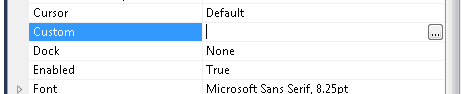
When you press the … button it will show up your property page form.
You could also add other visual elements like:
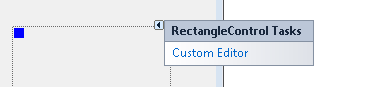
Or
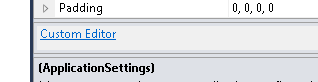
But that is maybe for another post.
Regards
Here is a list of some things that you should consider for Internationalization of Applications.
1. CurrentUICulture and CurrentCulture.
Is is better if you don’t change CurrentUICulture form the the Operating System
2. Windows Forms Layout
Forms must be set Localizable property to true.
This will allow you to define different layouts for your forms depending on the current culture.
3. Strongly Typed Resources.
Instead of something like MessageBox.Show(“Invalid code”) use something like:
MessageBox.Show(resourceManager.GetString(“InvalidCode”)) or even better if you strongly type it:
MessageBox.Show(Form1Resources.InvalidCode);
4. Localize Exceptions messages.
If you include messages in your exceptions that will be shown somehow
on the user interface it is better if your localize those strings also.
If exceptions messages are only for developers then you might not need this.
5.Relate Internationalization sensitive values to the Culture Info
For example
a) Extension methods something like:
CurrentCulture.GetPostalCode();
static class CultureInforExtensions
{
public static string GetPostalCode(this CultureInfo cultureInfo)
{
return new PostalCode(cultureInfo.Name).ToString();
}
}
and then use it like:
maskedTextBox1.Mask = CultureInfo.CurrentCulture.GetPostalCode()
b) Customized CultureInfo it can be helpful for
- Change inappropiate Culture Information
- Supplementary Cultures
- New Combinations of Existing Languages and Regios (for example: Spanish (United States))
6. Right To Left
In some languages Right to Left is important and is an important aspect to consider.
In your forms you have to set the RightToLeftLayout to true and RightToLeft to Yes.
However some controls do not have rtl layoout when RightToLeft=yes: Panel, GroupBos, TabPages and SplitContainerPanels.
You need to rearrange the items in these controls to flow from RightToLeft manually.
This is an example of rearranging the layout of the controls programmatically at runtime, without changing the Form at design-time:
int NumberOfControls = ParentPanel.Controls.Count;
for ( int i=0; i<NumberOfControls;i++)
{
ParentPanel.Controls[i].Left = ParentPanel.Width -
(ParentPanel.Controls[i].Left + ParentPanel.Controls[i].Width);
}
This code iterates into all the controls in the ParentPanel and changes their location to be rtl oriented.
Other problematic controls are: MainMenu, ToolBar, StatusBar MenuStrip, ToolStrip, StatusStrip and ContextMenuString
Other advises:
When you develop multi-lingual application you are bound to change your Forms direction to rtl programmatically at runtime.
There are several techniques to detect the OS language and display your application with the appropriate language and rtl settings, here are some ideas:
The old technique, you would need to detect your UIculture and change the RightToLeft value accordingly.
public static bool CultureInfoIsRightToLeft()
{
string cultureInfoLanguage = System.Globalization.CultureInfo.CurrentUICulture.TwoLetterISOLanguageName;
return
cultureInfoLanguage == "ar" ||
cultureInfoLanguage == "div" ||
cultureInfoLanguage == "fa" ||
cultureInfoLanguage == "syr" ||
cultureInfoLanguage == " ur " ;
}
In Visual Studio 2005, you have a new property TextInfo.IsRightToLeft that indicates the direction of each culture. This is a simple code snippet to detect the culture direction.
private static bool CultureInfoIsRightToLeft()
{
return System.Globalization.CultureInfo.CurrentUICulture.TextInfo.IsRightToLeft;
}
GDI+
In case you implement your own drawing, you need to specify how your digits would appear in your DrawString. This is achieved using the StringFormat.SetDigitSubstitution. For more info to this method please refer to the documentation . Below is a code snippet that shows how to display digits using the different enums.
private void IndicDigits_Paint( object sender, PaintEventArgs e)
{
StringFormat StrFormat = new StringFormat ();
int AraLCID = new System.Globalization. CultureInfo ( "ar-eg" ).LCID;
StrFormat.SetDigitSubstitution(AraLCID, StringDigitSubstitute .National);
e.Graphics.DrawString( "Digit Substitution National 0,1,2,3,4,5,6,7,8,9" , this .Font, newSolidBrush ( this .ForeColor), new PointF (10, 10), StrFormat);
StrFormat.SetDigitSubstitution(AraLCID, StringDigitSubstitute .Traditional);
e.Graphics.DrawString( "Digit Substitution Traditional 0,1,2,3,4,5,6,7,8,9" , this .Font, newSolidBrush ( this .ForeColor), new PointF (10, 30), StrFormat);
StrFormat.SetDigitSubstitution(AraLCID, StringDigitSubstitute .None);
e.Graphics.DrawString( "Digit Substitution None 0,1,2,3,4,5,6,7,8,9" , this .Font, newSolidBrush ( this .ForeColor), new PointF (10, 50), StrFormat);
StrFormat.SetDigitSubstitution(AraLCID, StringDigitSubstitute .User);
e.Graphics.DrawString( "Digit Substitution User 0,1,2,3,4,5,6,7,8,9" , this .Font, newSolidBrush ( this .ForeColor), new PointF (10, 70), StrFormat);
}
A friend at work asked me how do I make my form bigger that the screen resolution. I was not able to do it, but
he google it and found a solution from: http://social.msdn.microsoft.com/Forums/en/vblanguage/thread/65c48eea-408a-45ed-a1cc-ea0336047798
This is just the transliteration of that code in C# just as a reference
using System;
using System.Collections;
using System.Collections.Generic;
using System.Data;
using System.Diagnostics;
using System.Runtime.InteropServices;
using System.Windows.Forms;
public class Form1 : Form
{
[DllImport("User32.dll", CharSet = CharSet.Ansi, SetLastError = true, ExactSpelling = true)]
private static extern bool MoveWindow(IntPtr hWnd, int x, int y, int w, int h, bool Repaint);
private void Form1_Load(System.Object sender, System.EventArgs e)
{
this.MaximumSize = new Size(5000, 800);
bool Result = MoveWindow(this.Handle, this.Left, this.Top, 5000, 500, true);
}
public Form1()
{
Load += Form1_Load;
}
}
The following C# code shows how to use WMI to query printers information, set and get default printer.
public bool SetDefaultPrinter()
{
System.Management.ManagementObjectSearcher search =
default(System.Management.ManagementObjectSearcher);
System.Management.ManagementObjectCollection results =
default(System.Management.ManagementObjectCollection);
System.Management.ManagementObject printer =
default(System.Management.ManagementObject);
search =
new System.Management.ManagementObjectSearcher("select * from win32_printer");
results = search.Get();
//Get Default Printer
System.Management.ManagementObject defaultPrinter = null;
foreach (System.Management.ManagementObject foundPrinter in results)
{
System.Management.PropertyDataCollection
propertyDataCollection = foundPrinter.Properties;
if ((bool)foundPrinter["Default"]) // DEFAULT PRINTER
{
System.Diagnostics.Debug.WriteLine(foundPrinter["Name"]);
System.Diagnostics.Debug.WriteLine(foundPrinter["Location"]);
}
}
//Sets new default Printer
foreach (System.Management.ManagementObject foundPrinter in results)
{
System.Diagnostics.Debug.Print(foundPrinter["Name"].ToString());
if (foundPrinter["Name"].Equals("PDFCreator"))
{
System.Management.ManagementBaseObject outParams =
foundPrinter.InvokeMethod("SetDefaultPrinter", null, null);
if (outParams == null)
System.Diagnostics.Debug.WriteLine("Unable to set default printer");
Int32 retVal = (int)(uint)outParams.Properties["ReturnValue"].Value;
if (retVal == 0)
return true;
else
return false;
}
}
return false;
}
I was playing around with dumpbin trying to figure out some problems with a 32-bit dll and in order to make
dumpbin run from the command line I just copied the mspdb100.dll file to
C:\Program Files\Microsoft Visual Studio 10.0\VC\bin>
Something simple right! No harm can be gotten from something like that? WRONG!!!
After that some of my C++ project stop compiling with the annoying message: Program database manager mismatch!!.
Luckily I remembered copying that file, so I just gave it a try, and guest what? Everything works fine now.
Well I’m posting it just a reminder that for VS C++ you must put attention on all the details 
How do you write a Windows Service in VB6?
Althought this is not a recommend practice due to the stability issues and VB6 support, if for
any reason you need to do this I provide a guide of how to do that in VB6 and how do the same thing
in VB.NET and C#.
Using the NTSVC.ocx
This is an OCX implement by Mauricio Ordonez some time ago.
It is very simple to use. You just drop it on a form and add some code to your VB6.
Example: VB6 Form with the NTSVC.ocx control
Private Sub Form_Load()
Me.Visible = False
Dim strDisplayName As String
On Error GoTo Err_Load
strDisplayName = NTService1.DisplayName
If Command = "-install" Then
' Enable interaction with desktop.
NTService1.Interactive = True
If NTService1.Install Then
MsgBox strDisplayName & " installed successfully"
Else
MsgBox strDisplayName & " failed to install"
End If
End
ElseIf Command = "-uninstall" Then
If NTService1.Uninstall Then
MsgBox strDisplayName & " uninstalled successfully"
Else
MsgBox strDisplayName & " failed to uninstall"
End If
End
ElseIf Command = "-debug" Then
NTService1.Debug = True
ElseIf Command <> "" Then
MsgBox "Invalid command option"
End
End If
' Connect service to Win32 services controller.
NTService1.StartService
Err_Load:
' Error starting service
End Sub
Private Sub Timer1_Timer()
MsgBox "hola"
End Sub
NOTE: Remember that VB6 is not a supported platform and that even if it is true
that you can still run VB6 code in Windows Vista and Windows 7 MS does not support this
platform anymore.
How can I convert my VB6 service to .NET?
To create a Windows Service in VB.NET follow this steps.
1. First you need to create a Windows Service Project:
a. Open Visual Studio 2010
b. Go to the File\New\Project….
c. Select the Windows Service Template
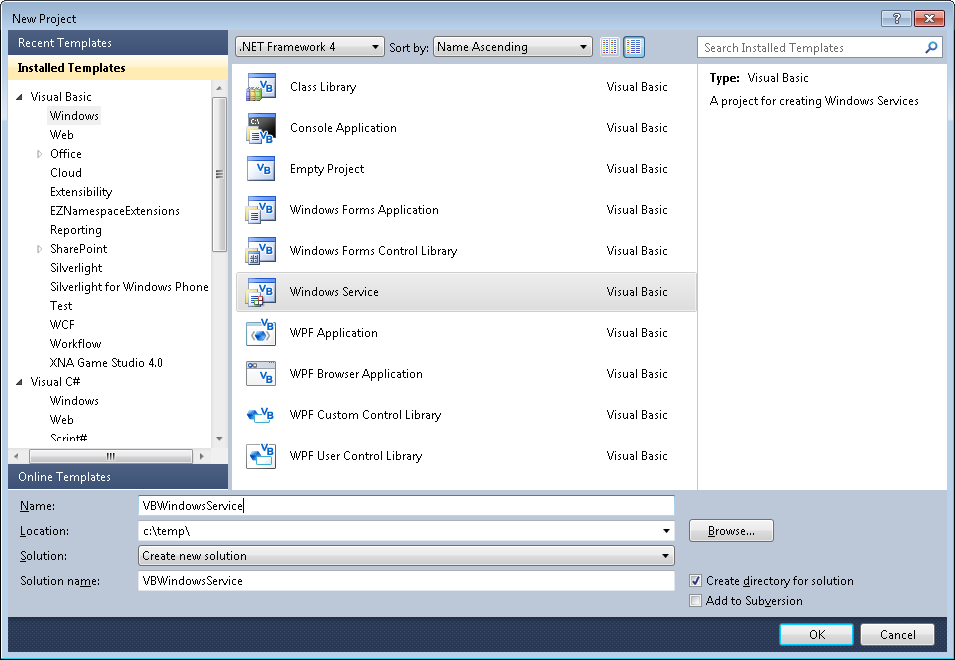
d. And you just put your code in the OnStart method:
Public Class Service1
Protected Overrides Sub OnStart(ByVal args() As String)
' Add code here to start your service. This method should set things
' in motion so your service can do its work.
ExecuteWindowsServiceCode()
End Sub
Protected Overrides Sub OnStop()
' Add code here to perform any tear-down necessary to stop your service.
End Sub
Private Sub ExecuteWindowsServiceCode()
'TODO Add Some Code
End Sub
End Class
e. Another typical thing to do in Windows Service is to add a Timer Control, you you can have
your windows service performs some actions every number of seconds. To do that, drag a
Timer Control on your Service component, execute the Start method of the timer control on the OnStart method and
handle the Tick event:
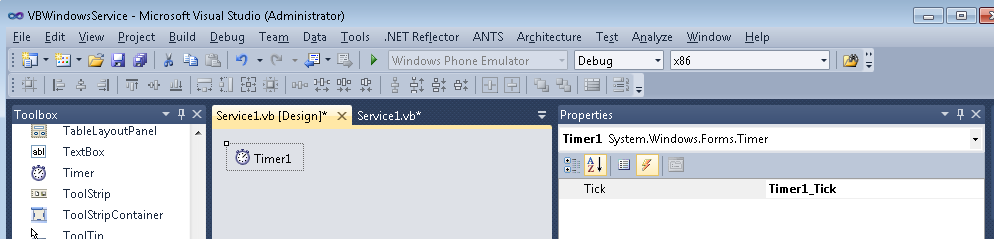
Public Class Service1
Protected Overrides Sub OnStart(ByVal args() As String)
' Add code here to start your service. This method should set things
' in motion so your service can do its work.
Timer1.Start()
ExecuteWindowsServiceCode()
End Sub
Protected Overrides Sub OnStop()
' Add code here to perform any tear-down necessary to stop your service.
Timer1.Stop()
End Sub
Private Sub ExecuteWindowsServiceCode()
'TODO Add Some Code
End Sub
Private Sub Timer1_Tick(sender As System.Object, e As System.EventArgs) Handles Timer1.Tick
MsgBox("Viva la vida Loca!")
End Sub
End Class
If you need to recover some of your code from your VB6 project, download our Visual Basic Conversion Tool VBUC tool.
How do I Install my Windows Service?
In general you just need to use the command line utility installutil.exe for more details see this other post.
On a previous post I was describing how some basic Objective-C elements were mapped to C#.
In particular I showed how the @interface and @implementation definitions are to be mapped in .Net, including basic properties.
In this post I will show a little about how methods are migrated.
There are several things to analyze when moving Objective-C code to C# it might be simple but can be a complicated
task. Objective-C is a language created under the inspiration of SmallTalk. And in Smalltalk programmer do not think of
method calls but instead of message sending and that is something to keep in mind when doing this migration.
Also all methods are virtual and even if there are access restriction in Objective-C I will map those methods to
public for simplicity sake.
In the previous post we had:
FIRSTFIRST
Fraction.h
#import <Foundation/NSObject.h>
@interface Fraction: NSObject {
int numerator;
int denominator;
}
-(void) print;
-(void) setNumerator: (int) n;
-(void) setDenominator: (int) d;
-(int) numerator;
-(int) denominator;
@end
And
Fraction.m
#import "Fraction.h"
#import <stdio.h>
@implementation Fraction
-(void) print {
printf( "%i/%i", numerator, denominator );
}
-(void) setNumerator: (int) n {
numerator = n;
}
-(void) setDenominator: (int) d {
denominator = d;
}
-(int) denominator {
return denominator;
}
-(int) numerator {
return numerator;
}
@end
And that example shows properties and methods with no parameter. OK. Now lets just focus on methods with 0, 1 and more parameters.
MethodsExample.h
#import <Foundation/NSObject.h>
@interface MethodsExample: NSObject {
}
-(void) print;
-(int) multiplyByTwo: (int) n ;
-(void) multiplyTwoNumers: (int) a andSecondNumber: b;
@end
MethodsExample.m
#import "MethodsExample.h"
#import <stdio.h>
@implementation MethodsExample
-(void) print {
printf( "Hola mundo\n" );
}
-(int) multiplyByTwo: (int) n {
return n * 2;
}
-(int) multiplyTwoNumbers: (int) a andSecondNumber (int) b {
return a * b;
}
@end
And calling those functions will be:
#import <stdio.h>
#import "MethodsExample.h"
int main( int argc, const char *argv[] ) {
// create a new instance
MethodsExample *m = [[MethodsExample alloc] init];
[m print];
int result;
result = [m multiplyByTwo: 1];
result = [m multiplyTwoNumbers: 1 andSecondNumber: 5];
// free memory
[m release];
return 0;
}
This little example shows some of the particularities of Objective-C.
In Objetive-C all parameters starting from the second parameter can have
what is called a label and labels are similar to namedParameter. Ok lets go ahead and map that class.
using System;
public class MethodsExample
{
public virtual print() {
Console.WriteLine("Hola mundo\n");
}
public virtual int multiplyByTwo(int n)
{
return n * 2;
}
//AproachOne
public virtual int multiplyTwoNumber(int a,int andSecondNumber)
{
return a * andSecondNumber;
}
//AproachTwo
//I just renamed as multiplyTwoNumber2 to avoid compilation errors.
//The idea is that you will choose one of the two aproaches
//or define a criteria for the instances where aproach one should be used
//instead of approach two
public virtual int multiplyTwoNumber(int a,int andSecondNumber)
{
int n = andSecondNumber;
//This aproach will be better if you have a lot of code in the method
//and you prefer to keep the original arg name
return a * n;
}
}
So the thing here is what to use as the parameter name, the label or the argument name.
In the example you can see the two approaches in the multiplyTwoNumbers case.
And calling the methods is simple and the named parameters syntax can be exploited.
using System;
public static class Program
{
public static int Main(string[] argv ) {
// create a new instance
var m = new MethodsExample();
m.print();
int result;
result = m.multiplyByTwo(1);
result = m.multiplyTwoNumbers(1,andSecondNumber: 5); //using named parameters
// free memory
m.release();
return 0;
}
}
REMEMBER: This is just a glimpse of some mapping concepts from Objective-C to C#.
There are many subtle details in this kind of migration and is my belief that only
an automated tool is able to process all those details in an effectively and more error-free
than a manual approach. For example in objective-c if m is null that will not cause any error if you
do something like [m print] and in C# that will throw an error. However a migration tool could determine
if the variable will have a value before its use and avoid adding unnecessary if (m!=null) statements.
We will examine this and other details in following posts. I hope this little examples give you enough information
for playing around migrating some Objective-C code. And if it gets too complicated just send me an email!!!
Windows Phone 7 (WP7) is out! and it’s a great platform for developing new Apps. After being involved with Silverlight for a while
I am glad to have now the option to deploy apps to Windows Phone 7.
But we have to recognize that there are tons of great Apps for iPhone already. You might even have some of them.
So it’s porting time. Here at Artinsoft we love to upgrade/port application to all platforms.
So I will provide here some basic thoughts to help you upgrade your code.
For this post let’s discuss a little about applications written for XCode.
XCode applications are written in Objetive-C.Let’s map some examples:
In Objective-C your class will be usually
#import <Foundation/NSObject.h>
#import <Foundation/NSObject.h>
@interface Fraction: NSObject {
int numerator;
int denominator;
}
-(void) print;
-(void) setNumerator: (int) n;
-(void) setDenominator: (int) d;
-(int) numerator;
-(int) denominator;
@end
How you should understand that? Well this is just the list of methods in your class something like:
using System;
public class Fraction {
int _numerator;
int _denominator;
public void print() { /* TODO*/}
public int numerator { get { /* TODO */ } set { /*TODO*/} }
public int denominator { get { /* TODO */ } set { /*TODO*/} }
}
The code for these methods will be in the .m file.
#import "Fraction.h"
#import <stdio.h>
@implementation Fraction
-(void) print {
printf( "%i/%i", numerator, denominator );
}
-(void) setNumerator: (int) n {
numerator = n;
}
-(void) setDenominator: (int) d {
denominator = d;
}
-(int) denominator {
return denominator;
}
-(int) numerator {
return numerator;
}
@end
So that will complement your class implementation for something like:
using System;
public class Fraction
{
int _numerator;
int _denominator;
public void print()
{
Console.Write("{0}/{1}" ,numerator,denominator);
}
public int numerator
{
get { return _numerator; }
set { _numerator = value; }
}
public int denominator
{
get { return _denominator; }
set { _denominator = value; }
}
}
Ok An now let’s look at the Objective-C main.m:
#import <stdio.h>
#import "Fraction.h"
int main( int argc, const char *argv[] ) {
// create a new instance
Fraction *frac = [[Fraction alloc] init];
Fraction *frac2 = [[Fraction alloc] init];
// set the values
[frac setNumerator: 1];
[frac setDenominator: 3];
// combined set
[frac2 setNumerator: 1 andDenominator: 5];
// print it
printf( "The fraction is: " );
[frac print];
printf( "\n" );
// print it
printf( "Fraction 2 is: " );
[frac2 print];
printf( "\n" );
// free memory
[frac release];
[frac2 release];
return 0;
}
Which can be rewritten in C# as:
using System;
static class ProgramMain{static int Main(string[] argv) {
// create a new instance
Fraction frac = new Fraction();
// set the values frac.Numerator = 1; frac.Denominator = 3;
// print it
Console.Write( "The fraction is: " );
frac.print(); Console.Write( "\n" );
// free memory frac = null;
return 0;
}}
Well this is just for warming up. In following posts we will be looking
at more Objective-C \ XCode concept mapping to C#.
I recommend looking at the site http://wp7mapping.interoperabilitybridges.com/
that provides a lot about mapping iOS API
VB6 and WinForms ListBox has the built in capability to provide a simple data look up. But the Silverlight ListBox does not.
So if you have a list with items:
Apple
Airplane
Blueberry
Bee
Car
Zoo
Animal Planet
And your current item is Apple when you press A the next current item will be Airplane
Apple
Airplane
Blueberry
Bee
Car
Zoo
Animal Planet
And the next time you press A the next current item will be Animal Planet
Apple
Airplane
Blueberry
Bee
Car
Zoo
Animal Planet
And the next time you press A the next current item will be Apple again
Ok to do in Silverlight you need to add a event handler. You can create a user control and this event handler and replace your listbox for your custom listbox or just add this event handler for the listboxes that need it. The code you need is the following:
void listbox1_KeyDown(object sender, KeyEventArgs e)
{
String selectedText = this.listbox1.SelectedItem.ToString();
String keyAsString = e.Key.ToString();
int maxItems = listbox1.Items.Count;
if (!String.IsNullOrEmpty(selectedText) &&
!String.IsNullOrEmpty(keyAsString) && keyAsString.Length == 1 &&
maxItems > 1)
{
int currentIndex = this.listbox1.SelectedIndex;
int nextIndex = (currentIndex + 1) % maxItems;
while (currentIndex != nextIndex)
{
if (this.listbox1.Items[nextIndex].ToString().ToUpper().StartsWith(keyAsString))
{
this.listbox1.SelectedIndex = nextIndex;
return;
}
nextIndex = (nextIndex + 1) % maxItems;
}
//NOTE: theres is a slight different behaviour because for example in
//winforms if your only had an item that started with A and press A the selectionIndex
//will not change but a SelectedIndexChanged event (equivalent to SelectionChanged in Silverlight)
//and this is not the Silverlight behaviour
}
}