Before I get started on this blog post, allow me to say that this is something that you should never do in a production environment. That being said, when working with the Administrative Web Interface of Virtual Server, it will prompt you for username/password when you start the browser session and when you want to use VMRC to control a VM:
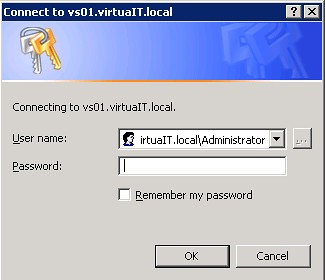
See that "Remember my password" checkbox? Well, it has never worked for us, and according to David Wang, this is an issue with the Virtual Server's Administrative Web Interface being accessed not as an Intranet site but rather as an Internet site. I tried messing with the security settings of my trusted site to allow the use of the currently logged on user on the sites - this lead me nowhere as the web site would not even show up.
I then proceeded to mess with some settings with IIS and I have achieved my purpose: no more password input every time I need to VMRC! . It is worth mentioning again that this is something I am doing on an isolated machine that we use for testing purposes - never, ever do this on a production machine!!!
Here is what you need to do:
- Access the IIS Control Panel
- Expand the following nodes: Virtual Server --> VirtualServer
- Right click on the VirtualServer node and select Properties
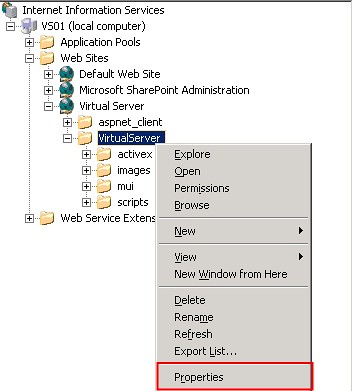
- Click on the Directory Security Tab
- Click the Edit button under Authentication and access control
- Mark the check labeled "Enable anonymous access"
- Enter a username/password combination that is allowed to access Virtual Server
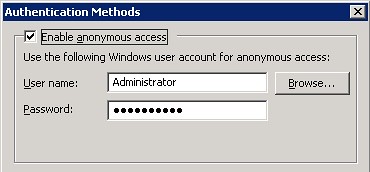
So far what you have done will allow you to access Virtual Servers main Administrative interface. If you want to skip the whole username/password issue when using VMRC, you must change some settings in IE:
- Access Internet Options from within IE
- Select the Trusted Sites Zone
- Click on Custom level
- Scroll all the way to the bottom and under User Authentication--> Logon, select "Automatic logon with current user name and password"
- Close the dialogs, restart IE
Once you do this, you will be able to access the Administrative Web Interface as the user you specified above. Nifty trick for testing but a big no-no for any other scenario.