This is a very simple configuration option that can really help you speed up the process of reviewing all migration EWIs (Errors, Warnings and Issues) when working with migrated code. In Visual Studio, you can use the Task List panel to keep track of a list of items (tasks) you need to go through. This Task List can be configured to show migration EWIs, as shown in the following screenshot:

For this to work, in the Visual Studio IDE, select Tools->Options from the main menu. In the Options window, navigate to Environment->Task List. Here, you’ll need to add the four types of EWIs inserted by the VBUC, along with their priority:
- UPGRADE_ISSUE: Issues appear when there is some migrated code that is very likely to cause a compilation error. My recommendation is that you add it with Normal priority
- UPGRADE_NOTE: Notes are basically information messages. For example, if the VBUC detects dead code, it will comment it out and add an UPGRADE_NOTE comment to make sure the developer understand why it was removed. This can be added as Low priority, since they very rarely require manual intervention after the migration.
- UPGRADE_TODO: Partially upgraded code. These EWIs should be added as high priority, since they indicate the developer needs to perform some additional work to complete the migration.
- UPGRADE_WARNING: Warnings appear when there is a difference in behavior between the VB6 code and its .NET equivalent. The solution provided normally works, but there are some scenarios where additional manual intervention may be required (most likely from runtime errors). I normally add them to the Task List as Normal priority.

With this configuration, you can very easily and quickly browse through all the EWIs in a file, and determine which ones actually require you to perform some manual work, and which ones can be either removed because the line they are tagging will work, or if their verification will be deferred until functional testing takes place.
You can read more about VBUC’s Errors, Warnings and Issues here, and about Visual Studio’s Task List at this link.
As a Visual Basic 6.0 developer you may want to become yourself familiar with the .NET platform before putting it into production (and making the corresponding investments). In this blog post I wanted to give some pointers to commonly used resources that can help you in that regard.
To run one of the latest Microsoft operating systems you can take advantage of the VHD Test Drive program that I blogged about some time ago. Through this program you have access to a large number of OS configurations that you can try out for a limited time. The ones I would recommend to get started are the Windows Vista 30-Day Eval VHD, the Windows Server 2008 Evaluation, and the Microsoft Windows Server 2003 R2 Enterprise Edition VHD. Remember you need either Virtual PC, Virtual Server or Hyper-V in order to run the virtual machines.
You’ll also need to install Visual Studio 2008, and for this you can either install the Express Editions (which have some limitations, but are free), or a 90-day trial version of Visual Studio 2008 Professional Edition or Visual Studio Team System 2008 Team Suite. Another alternative is to download a full virtual machine with Visual Studio Team System 2008 Team Foundation Server installed.
Also, to get familiar with specific .NET features, you can take advantage of the free e-book offer and the additional content currently up at Microsoft Visual Studio 2008 Learning Portal.
Now that Visual Studio 2008 is available, you might wonder what will happen with the Visual Studio 2005 projects generated with the current version of the VB Upgrade Companion (VBUC). For starters, it is worth mentioning that Visual Studio 2008 fully supports projects created in the .NET Framework 2.0, like the ones generated with the VBUC. The newer version of the .NET Framework (3.0, shipped with Vista, and 3.5, shipped with VS2008) keep the same core version of the CLR (2.0) as before, with very few minor changes. There are no compatibility or breaking changes like when upgrading from versions 1.1 to 2.0 of the .NET Framework.
When you open a VS2005 project in VS2008, you are greeted with the new Visual Studio Conversion Wizard:
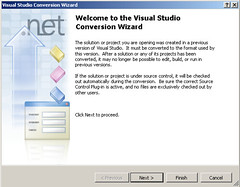
Once you click Next, you can select whether to create a backup of the project or not. I chose to NOT create a backup, since this is a copy of the project, since I will be comparing both .csproj files later on. Press Next.
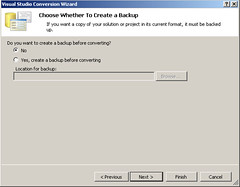
The next step tells you what will happen during the conversion:
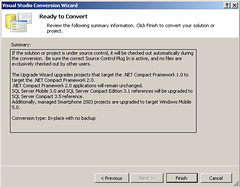
Press Finish, and after a little while, the process will be complete:

You can check out the Conversion Report afterwards. For most projects, however, the reports should be in blank:
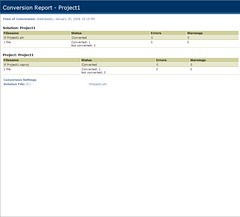
So there you have it. After converting this test VS2005 Windows Form application, I was able to continue working on it without any issues. It is true that the code generated by the VBUC will not take advantage of all the neat features of the .NET Framework 3.5, such as WPF, but you should be able to continue working with the migrated code after moving to Visual Studio 2008 without any problems.