The VHD format specification is now available for download. The specification contains all the technical details for reading/writing and modifying VHD images. This has a lot of potential, and can be used for things like backup, antivirus scans, image management, disk conversion, and others. The spec was released under Microsoft’s Open Specification Promise:
As of Tuesday, October 17th 2006, Microsoft is providing access to the VHD Image Format Specification Document as a part of the Open Specification Promise (OSP). The OSP provides broad use of Microsoft patented technology necessary to implement a list of covered specifications. The goal of the OSP is to provide our customers and partners with additional options for implementing interoperable solutions. Please reference the OSP Website for complete details.
Link to the Press Release: Microsoft Enhances Interoperability With Open Virtualization Format
Link to download page: Virtual Hard Disk Image Format Specification
When you try to mount a VHD using the vhdmount tool, you may get this error message:
C:\VMs>vhdmount.exe /m DISK.vhd
The VHD file is successfully plugged in as a virtual disk device. However, VHD mount was unable to mount all volumes on the disk. Use Disk Manager to mount the volumes.
The issue is that the drivers are not signed for WHQL, so you need to follow the same steps as detailed in this blog post to make it work (as in Windows XP). Another option, however, is to set the WHQL signing option is to Ignore. This can be done through Control Panel->System->Hardware->Driver Signing:
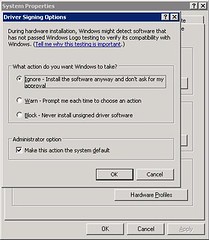
Once you do this, you’ll be able to mount VHD files without any further errors.
There’s going to be a new
My coworker Hendel Valverde will be presenting a webcast called Complete Methodology for Migrating Microsoft Visual Basic 6.0 to Visual Basic .NET, tomorrow at 1:00 PM Pacific. It covers all the steps necessary to prepare and perform migrations from VB to VB.NET, from what to look for during the analysis and planning stages to the final testing of the migrated application.
Link: MSDN Webcast: Complete Methodology for Migrating Microsoft Visual Basic 6.0 to Visual Basic .NET (Level 200)
And here’s the link to ArtinSoft’s press release: ArtinSoft and Microsoft Announce New Webcast on VB6 to .NET 2005 Migration Methodology.
Virtual PC 2007 Beta is now available for download from http://connect.microsoft.com. As with other beta software, you need to register for the beta first.
This is a long overdue upgrade that finally supports hardware virtualization. It includes:
- Hardware-assisted virtualization (both AMD and Intel)
- Support for Vista both as host and guest OS
- Support for 64–bit Hosts
- Bug Fixes and Performance Enhacements
Some of you may recall that on some events, we got an error message on Intel Thread Checker during the Multicore lab. No matter what we did, even if we solved all the concurrency issues related to our code, the Thread Checker would always log this message:
Write -> Read data-race Memory read at [PrimesInstrumented.exe, 0x2468] conflicts with a prior memory write at [PrimesInstrumented.exe, 0x16816] (flow dependence)
During the labs, we have said that we've been working out the solution with the Intel support people - and now we have an answer!!The thing is that you can work with Thread Checker in two ways:
- Use compiler based instrumentation. With this, you basically need to add the /Qtcheck flag to the compiler command line to instrument the binary. Once it is instrumented and you run it, it will create a file called "Threadchecker.thr", that you can then load in the VTune Thread Checker. To do this, you need to use the following command lines: (using the primes example from the lab)
icl /c /Zi primes.cpp /Qopenmp /Qtcheck /Od
link primes.obj /out:PrimesInstrumented.exe /fixed:no /DEBUG
- Use Thread Checker to intrument the application. In this scenario, you don't intrument the binary at compile time, but have Thread Checker intrument it when running the application. For this, you need to build the application with the following command lines:
icl /c /Zi primes.cpp /Qopenmp /MD /Od
link primes.obj /out:PrimesInstrumented.exe /fixed:no /DEBUG
And then load it in Thread Checker.
The error we were doing on the lab is that we were using both compiler and "Thread Checker" instrumentation, and that caused Thread Checker to report conflicts that are outside of the program and in the runtime libraries. Now, using either option (BUT not both at the same time) the strange error is gone!
Thanks to Vasanth Tovinkere at Intel who really helped us out with this problem!!
BTW, this is repeating an old blog post I did for the 64–bit Advantage Blog. The post was deleted for some reason. Since I consider this information to be important, I am re-posting it here.
You can create C++ application in Visual Studio that use OpenMP. When you run an application created with OpenMP and VS.NET, however, you may get this annoying error message: “This application has failed to start because vcompd.dll was not found. Re-installing the application may fix this problem.”:

When we tried this, we were puzzled by this error message, especially since it works with the Intel Compiler flawlessly. Well, it turns out that you need to include omp.h in your files ALWAYS when you use OpenMP from Visual Studio. This is not required on other compilers if you’re only using the OpenMP pragmas, but it is an issue with Visual Studio.
Thanks to Kang Su for pointing this out in his blog – I was going crazy trying to figure out what was wrong.
Also remember to enable OpenMP support in the C++ Project properties. This setting is in Configuration Properties->C/C++->Language->OpenMP Support.
OpenMP is very easy-to use API that you can use to very rapidly add multi-threading to your C/C++ applications. OpenMP allows you to parallelize the execution of a region of code by just adding a few pragmas to the code. For example, take this code:
for(int i = 0;i<=100;i++){
a[i] = a[i]*10;
...
}
The code above performs a for loop sequentially. Since each iteration could be executed independently, we can easily add multi-threading to the application by adding these simple pragmas:
#pragma omp parallel for
for(int i = 0;i<=100;i++){
a[i] = a[i]*10;
...
}
The omp pragmas tell the compiler to generate code to parallelize the execution of the for loop. That means that if you run this code on a 4 core machine, it will create 4 threads, and each one will execute 25 iterations of the loop. Just by adding those pragmas, you now have a multi-threaded application that takes advantage of multi-core systems.
Yes, it's that simple.
A while back I documented the process for doing a Sysprep on a Windows 2003 installation. Well, that same process works for a Windows XP installation. The sysprep GUI on Windows XP is slightly different, but you only need to make sure that the “MiniSetup” and “Pre-Activate” options are selected before pressing the Reseal button and shutting down the machine.
Here are the instructions to run Sysprep on Windows 2003.
We just posted the last of three video demonstrations that I recorded. They are for the
Informix 4GL to Java migration tool,
JLCA Companion and the
VB Upgrade Companion Enterprise Edition Demo. The videos outline the main points of each tool, how they work, and also contain a quick demonstration of a migration of a small application.
You can check them on the Demos section of the
downloads page.