This is a very strange error that you can find sometimes when working with ADO.NET.
David McKean from MSFT says:
This occurs when you have multiple DataReaders open concurrently on the same connection,
ie you call SqlCommand.ExecuteReader but don't close the SqlDataReader returned by this
method before calling it again (either on the same command or another command on the same connection).
It requires a feature called MultipleActiveResultSets which is not available in all providers.
For example SQL2000 does not support it, it was implemented starting from SQL2005.
Also .NET 2.0 must be used.
For more information about enabling Multiple Active Result Sets see: http://msdn.microsoft.com/en-us/library/h32h3abf(v=vs.80).aspx
A good recommendation to make sure that the the readers are closed is to put them inside a using statement, in that case,
no matter if an exception happened they will be closed and disposed.
If you are using SQL Server 2000, MARS is not available so you can create two different connection objects.
Another good article about this issue is: http://blogs.msdn.com/b/spike/archive/2009/08/20/there-is-already-an-open-datareader-associated-with-this-command-which-must-be-closed-first-explained.aspx
But in general to use it is just a change in the connection string:
<connectionStrings>
<clear />
<add name="VasquezDB"
connectionString="Data Source=rvasquez;Initial Catalog=VasquezDB;
Integrated Security=True;MultipleActiveResultSets=Yes" />
</connectionStrings>
Good Luck
NOTE: a good link with more details about MARS is:
http://blog.typps.com/2011/04/mars-multiple-active-result-sets.html
Visual Basic 6.0 property pages allow you to work around the
limitations of the Visual Basic Property Browser. For example,
you can use property pages to give users a way to add a collections of
colors to a color list user control.
In the property page you would write code that manages the collection,
something beyond the capabilities of the Visual Basic Property Browser.
In contrast, the Visual Basic .NET Property Browser can be used
to edit any .NET variable type or class. Property Pages are no longer needed.
The Upgrade Wizard and the VBUC do not automatically upgrade your
Visual Basic 6.0 property pages but they can sure be of help.
What if you really what to keep those property pages? Is there any workaround.
mmmm Sure there is.
You can follow these steps.
1. Before migrating your Visual Basic 6.0 project with the VBUC
modify your property pages (.pag) files to resemble common Visual Basic 6.0 forms.
For example a property page looks like this:
VERSION 5.00
Begin VB.PropertyPage PropertyPage1
Caption = "PropertyPage1"
ClientHeight = 3600
ClientLeft = 0
ClientTop = 0
ClientWidth = 4800
PaletteMode = 0 'Halftone
ScaleHeight = 3600
ScaleWidth = 4800
Begin VB.TextBox Text1
Height = 495
Left = 480
TabIndex = 1
Text = "Text1"
Top = 1200
Width = 2175
End
Begin VB.CommandButton Command1
Caption = "Command1"
Height = 615
Left = 3120
TabIndex = 0
Top = 480
Width = 1455
End
Begin VB.Label Label1
Caption = "Label1"
Height = 375
Left = 240
TabIndex = 2
Top = 600
Width = 1815
End
End
Attribute VB_Name = "PropertyPage1"
Attribute VB_GlobalNameSpace = False
Attribute VB_Creatable = False
Attribute VB_PredeclaredId = False
Attribute VB_Exposed = False
Can be turned into a Form, to ease migration with simple changes:
VERSION 5.00
Begin VB.Form PropertyPage1
Caption = "PropertyPage1"
ClientHeight = 3600
ClientLeft = 0
ClientTop = 0
ClientWidth = 4800
PaletteMode = 0 'Halftone
ScaleHeight = 3600
ScaleWidth = 4800
Begin VB.TextBox Text1
Height = 495
Left = 480
TabIndex = 1
Text = "Text1"
Top = 1200
Width = 2175
End
Begin VB.CommandButton Command1
Caption = "Command1"
Height = 615
Left = 3120
TabIndex = 0
Top = 480
Width = 1455
End
Begin VB.Label Label1
Caption = "Label1"
Height = 375
Left = 240
TabIndex = 2
Top = 600
Width = 1815
End
End
Attribute VB_Name = "PropertyPage1"
Attribute VB_GlobalNameSpace = False
Attribute VB_Creatable = False
Attribute VB_PredeclaredId = False
Attribute VB_Exposed = False
If the form had a event like:
Private Sub PropertyPage_Initialize()
End Sub
Change that to Form_Load()
2. Rename the file from .pag to .frm.
3. Remove the .pag from the VB6 project
4. Add the .frm file to the VB6 project
5. Run the VBUC tool.
Once migrated you have a close migration of your original Property Page.
Remember however that some things change in .NET and you will need to manually finish some details.
For example, you need to review code in the
PropertyPage_ApplyChanges(),
PropertyPage_EditProperty(PropertyName As String)
PropertyPage_SelectionChanged().
Ok. Once you take your Property Page to .NET how do you integrate it with your control.
Well that’s easy. There you could create a ControlDesigner or just use an UITypeEditor.
Let’s see the UITypeEditor aproach.
The general idea with this aproach is to provide an UITypeEditor (this is just a way to provide an
editor in the property Browser that is not supported by default. And taking advantage of that editor
we will show the form that was produced after migrating out Property Pages. If you want an interface
more similar to what you had on Visual Basic 6.0 you can modify the property page and add a TabControl.
Ok. So these are the steps to follow:
1. First you need to create a type for which you will provide a Type Editor. We will call this type CustomData
namespace CustomEditor
{
public class CustomData
{
}
}
2.Now we will add a property to our control.
public CustomData Custom
{
get;
set;
}
3. Now add attributes to associate an editor
[Description("Custom"), Editor(typeof(CustomDataEditor), typeof(UITypeEditor))]
public CustomData Custom
{
get;
set;
}
4. And now lets implement the CustomDataEditor
using System.Windows.Forms.Design;
namespace CustomEditor
{
public class CustomDataEditor : UITypeEditor
{
public CustomDataEditor() {}
public override UITypeEditorEditStyle GetEditStyle(System.ComponentModel.ITypeDescriptorContext context)
{
return UITypeEditorEditStyle.Modal;
}
public override object EditValue(System.ComponentModel.ITypeDescriptorContext context, IServiceProvider provider, object value)
{
IWindowsFormsEditorService frmsvr = (IWindowsFormsEditorService)provider.GetService(typeof(IWindowsFormsEditorService));
if (frmsvr == null) return null;
PropertyPageForm propPage = new PropertyPageForm();
propPage.control = (MyControl)context.Instance;
frmsvr.ShowDialog(f);
return null;
}
}
}
5. In the previous put attention to the highlighted details. What we are doing is getting a reference
to the WindowsFormEditor service so we property open the PropertyPage that has now been turned into a form.
It is important that you add a public property to the migrated PropertyPage like:
public MyControl control { get; set; };
because that will give you a reference to the actual control that is on the form. The property page is just an interface
you will need to set the values into properties on your control, in order for them to be serialized.
6. Once you do that, when you see the property editor for your control you will see something like:
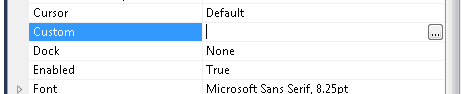
When you press the … button it will show up your property page form.
You could also add other visual elements like:
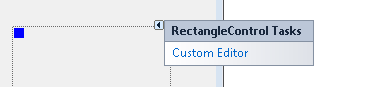
Or
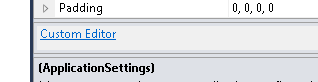
But that is maybe for another post.
Regards
The following C# code shows how to use WMI to query printers information, set and get default printer.
public bool SetDefaultPrinter()
{
System.Management.ManagementObjectSearcher search =
default(System.Management.ManagementObjectSearcher);
System.Management.ManagementObjectCollection results =
default(System.Management.ManagementObjectCollection);
System.Management.ManagementObject printer =
default(System.Management.ManagementObject);
search =
new System.Management.ManagementObjectSearcher("select * from win32_printer");
results = search.Get();
//Get Default Printer
System.Management.ManagementObject defaultPrinter = null;
foreach (System.Management.ManagementObject foundPrinter in results)
{
System.Management.PropertyDataCollection
propertyDataCollection = foundPrinter.Properties;
if ((bool)foundPrinter["Default"]) // DEFAULT PRINTER
{
System.Diagnostics.Debug.WriteLine(foundPrinter["Name"]);
System.Diagnostics.Debug.WriteLine(foundPrinter["Location"]);
}
}
//Sets new default Printer
foreach (System.Management.ManagementObject foundPrinter in results)
{
System.Diagnostics.Debug.Print(foundPrinter["Name"].ToString());
if (foundPrinter["Name"].Equals("PDFCreator"))
{
System.Management.ManagementBaseObject outParams =
foundPrinter.InvokeMethod("SetDefaultPrinter", null, null);
if (outParams == null)
System.Diagnostics.Debug.WriteLine("Unable to set default printer");
Int32 retVal = (int)(uint)outParams.Properties["ReturnValue"].Value;
if (retVal == 0)
return true;
else
return false;
}
}
return false;
}
While solving a bug with a custom class that extended the System.Data.DataSet class, I found a situation where the class implemented, the ISerializable interface, but for some reason, during the call to the base.GetObjectData in my serialization code it was trying to get the value of some properties that caused an exception.
The reason was that those properties were not “ready” because my serialization code had not finish initializing the object. But why was the Dataset.GetObjectData trying to get or set those values.
It seems that there is some code in the dataset that used reflection to get the object properties and try to serialize them. I did not want that.
How could I stop the framework from doing that?
I thought of the NonSerializable attribute but that works only on fields and what I have is a property.
I thought of the XmlIgnore attribute but it had no effect.
Why!!!!
Well I finally found that you can add a couple of (not attributes) methods to your component.
They should be named Reset<Property>() and ShouldSerialize<Property>() and returning a boolean value
from these functions will control if the properties are serialized or not.
For more info see MSDN page for ShouldSerialize
I you were looking for a way to do that just take a look at this post: http://weblogs.asp.net/whaggard/archive/2004/08/30/223020.aspx
Just notice that for this post you need to add this struct:
[StructLayout(LayoutKind.Sequential)]
public struct SHFILEINFO
{
public IntPtr hIcon;
public IntPtr iIcon;
public uint dwAttributes;
[MarshalAs(UnmanagedType.ByValTStr, SizeConst = 260)]
public string szDisplayName;
[MarshalAs(UnmanagedType.ByValTStr, SizeConst = 80)]
public string szTypeName;
};
I have a silverlight application that I was trying to publish from Visual Studio to my local IIS and I got this problem:
For the record I have Windows 7.
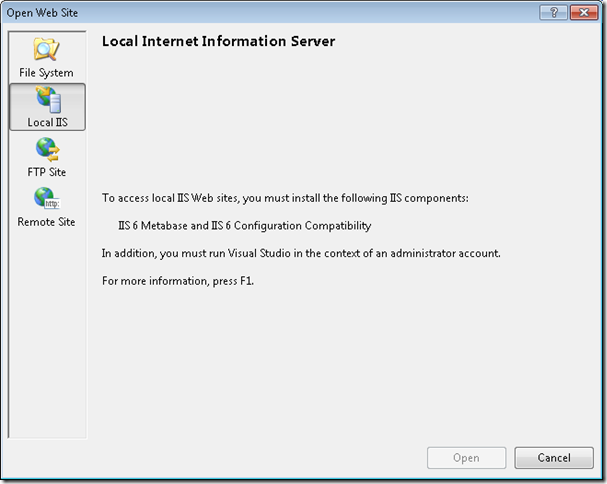
So you can write on the Search program and Files “ Turn Windows Features on or off”
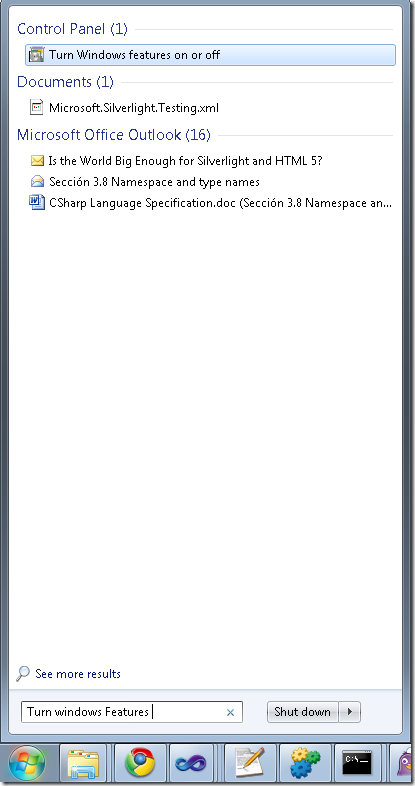
And then select
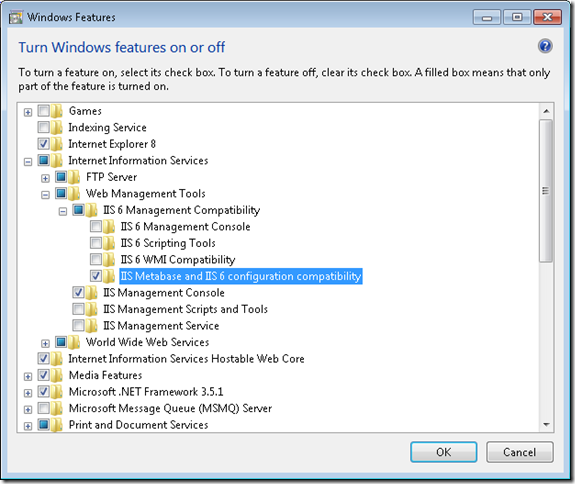
I’m an enthusiastic user of DXCore and I have been working on some extensions of my own. But I could not find the DXCore or DevExpress menu.
Well there is a hack for that.
Please invoke the Registry editor, add the "HideMenu" DWORD value to the following Registry key, and set its Value to 0:
HKEY_LOCAL_MACHINE\SOFTWARE\Developer Express\CodeRush for VS\9.1
This should make the "DevExpress" menu visible.
Look at the post for more details and keep enjoying DXCore.
.NET has been around for quite a while. According Wikipedia it has been around since on 3 April 2003.
So now there exist applications developed for .NET Framework 1.0 or 1.1 and people
need to migrate them to Framework 2.0 or Framework 3.5.
It is the general impression that there is not a direct path to 3.5.
As Zain Naboulsi explains in his blog you can go from 1.1 to 2.0 then from 2.0 to 3.5.
And From 2.0 to 3.5 the migration is a no-brainer because, both, 3.0 and 3.5 are based on 2.0.
A good reference also is the post of Peter Laudati on migration from 1.1 to 2.0.
Note: Peter’s post seem to have a broken link to the microsoft document about breaking changes in 2.0.
The correct link is this.
A more recent post by The Moth provides more links to breaking changes documents:
- Design time Breaking Changes in .NET Framework 2.0
- Runtime Breaking Changes in .NET Framework 2.0
- Microsoft .NET Framework 1.1 and 2.0 Compatibility
- Compatibility Testing Scenarios
Going from 1.1 to 2.0 or 3.5 can be just as simple as opening the solution in VS and compile
or it can take a lot of effort. Web Projects then to be more difficult due to several changes in ASP.NET.
So good luck.
Tools?
Well there a lot of static analyisis tools we have used
(some internal, some from Third Parties. I particulary like Understand and NDepend)
I was looking for a “.net” way of detecting the CapsLock state, but almost all the references pointed to pinvoke code like:
<DllImport("user32.dll")> _
Public Shared Function GetKeyState(VirtKey As Integer) As Integer
End Sub
And I finally found two ways:
1) You can call methods from the System.Console class:
You can use the System.Console.CapsLock property and if you want the NumLock state use: System.Console.NumberLock
or
2) You can call make an instance of Microsoft.VisualBasic.Devices.Keyboard. (For this if you are in C# you need to add a reference to Microsoft.VisualBasic.dll)
For example:
Microsoft.VisualBasic.Devices.Keyboard key = new Microsoft.VisualBasic.Devices.Keyboard();
and use properties like:
key.CapsLock
key.NumLock
key.ScrollLock
key.ShiftKeyDown
key.CtrlKeyDown
key.AltKeyDown
This post discusses and provides the implementation of a helper class to add support
for printing the formatted contents of a richtextbox control.
The print model in .NET is a little different than one used in VB6.
For example see: http://support.microsoft.com/kb/146022.
Public Sub PrintRTF(RTF As RichTextBox, LeftMarginWidth As Long, _
TopMarginHeight, RightMarginWidth, BottomMarginHeight)
Dim LeftOffset As Long, TopOffset As Long
Dim LeftMargin As Long, TopMargin As Long
Dim RightMargin As Long, BottomMargin As Long
Dim fr As FormatRange
Dim rcDrawTo As Rect
Dim rcPage As Rect
Dim TextLength As Long
Dim NextCharPosition As Long
Dim r As Long
' Start a print job to get a valid Printer.hDC
Printer.Print Space(1)
Printer.ScaleMode = vbTwips
' Get the offsett to the printable area on the page in twips
LeftOffset = Printer.ScaleX(GetDeviceCaps(Printer.hdc, _
PHYSICALOFFSETX), vbPixels, vbTwips)
TopOffset = Printer.ScaleY(GetDeviceCaps(Printer.hdc, _
PHYSICALOFFSETY), vbPixels, vbTwips)
' Calculate the Left, Top, Right, and Bottom margins
LeftMargin = LeftMarginWidth - LeftOffset
TopMargin = TopMarginHeight - TopOffset
RightMargin = (Printer.Width - RightMarginWidth) - LeftOffset
BottomMargin = (Printer.Height - BottomMarginHeight) - TopOffset
' Set printable area rect
rcPage.Left = 0
rcPage.Top = 0
rcPage.Right = Printer.ScaleWidth
rcPage.Bottom = Printer.ScaleHeight
' Set rect in which to print (relative to printable area)
rcDrawTo.Left = LeftMargin
rcDrawTo.Top = TopMargin
rcDrawTo.Right = RightMargin
rcDrawTo.Bottom = BottomMargin
' Set up the print instructions
fr.hdc = Printer.hdc ' Use the same DC for measuring and rendering
fr.hdcTarget = Printer.hdc ' Point at printer hDC
fr.rc = rcDrawTo ' Indicate the area on page to draw to
fr.rcPage = rcPage ' Indicate entire size of page
fr.chrg.cpMin = 0 ' Indicate start of text through
fr.chrg.cpMax = -1 ' end of the text
' Get length of text in RTF
TextLength = Len(RTF.Text)
' Loop printing each page until done
Do
' Print the page by sending EM_FORMATRANGE message
NextCharPosition = SendMessage(RTF.hWnd, EM_FORMATRANGE, True, fr)
If NextCharPosition >= TextLength Then Exit Do 'If done then exit
fr.chrg.cpMin = NextCharPosition ' Starting position for next page
Printer.NewPage ' Move on to next page
Printer.Print Space(1) ' Re-initialize hDC
fr.hdc = Printer.hdc
fr.hdcTarget = Printer.hdc
Loop
' Commit the print job
Printer.EndDoc
' Allow the RTF to free up memory
r = SendMessage(RTF.hWnd, EM_FORMATRANGE, False, ByVal CLng(0))
End Sub
The VBCompanion provides excellent helpers that provide a lot fo the VB6 Printer object functionality, so you dont have to change any of your actual code, but in some cases, you might just want to remove that code, specially for very specific things like printing a RichTextBox.
So here I’m providing a .NET simplified helper that allows you to print the contents of a RichTextBox control. This helper is just based on the code published by Martin Muller in http://msdn.microsoft.com/en-us/library/ms996492.aspx. It provides an extension method for VS 2008 user so all you have to do is call RichTextBox.Print.
The implementation is simple. The RichTextBoxPrintHelper creates or receives an instance of a PrintDocument object, and event handlers are added to it for the BeginPrint, PrintPage and EndPrint events.
private int m_nFirstCharOnPage;
private void printDocument_BeginPrint(object sender, System.Drawing.Printing.PrintEventArgs e)
{
// Start at the beginning of the text
m_nFirstCharOnPage = 0;
}
private void printDocument_PrintPage(object sender, System.Drawing.Printing.PrintPageEventArgs e)
{
// To print the boundaries of the current page margins
// uncomment the next line:
//e.Graphics.DrawRectangle(System.Drawing.Pens.Blue, e.MarginBounds);
// make the RichTextBoxEx calculate and render as much text as will
// fit on the page and remember the last character printed for the
// beginning of the next page
m_nFirstCharOnPage = FormatRange(false,
e,
m_nFirstCharOnPage,
control.TextLength);
// check if there are more pages to print
if (m_nFirstCharOnPage < control.TextLength)
e.HasMorePages = true;
else
e.HasMorePages = false;
}
private void printDocument_EndPrint(object sender, System.Drawing.Printing.PrintEventArgs e)
{
// Clean up cached information
FormatRangeDone();
}
The FormatRange method is called. This method will use the fill out some structures
with page information and use the RichTextBox handle to send messages that will render
the control contents to the Printer’s HDC.
/// <summary>
/// Calculate or render the contents of our RichTextBox for printing
/// </summary>
/// <param name="measureOnly">If true, only the calculation is performed,
/// otherwise the text is rendered as well</param>
/// <param name="e">The PrintPageEventArgs object from the
/// PrintPage event</param>
/// <param name="charFrom">Index of first character to be printed</param>
/// <param name="charTo">Index of last character to be printed</param>
/// <returns>(Index of last character that fitted on the
/// page) + 1</returns>
public int FormatRange(bool measureOnly, PrintPageEventArgs e,
int charFrom, int charTo)
{
// Specify which characters to print
STRUCT_CHARRANGE cr;
cr.cpMin = charFrom;
cr.cpMax = charTo;
// Specify the area inside page margins
STRUCT_RECT rc;
rc.top = HundredthInchToTwips(e.MarginBounds.Top);
rc.bottom = HundredthInchToTwips(e.MarginBounds.Bottom);
rc.left = HundredthInchToTwips(e.MarginBounds.Left);
rc.right = HundredthInchToTwips(e.MarginBounds.Right);
// Specify the page area
STRUCT_RECT rcPage;
rcPage.top = HundredthInchToTwips(e.PageBounds.Top);
rcPage.bottom = HundredthInchToTwips(e.PageBounds.Bottom);
rcPage.left = HundredthInchToTwips(e.PageBounds.Left);
rcPage.right = HundredthInchToTwips(e.PageBounds.Right);
// Get device context of output device
IntPtr hdc = e.Graphics.GetHdc();
// Fill in the FORMATRANGE struct
STRUCT_FORMATRANGE fr;
fr.chrg = cr;
fr.hdc = hdc;
fr.hdcTarget = hdc;
fr.rc = rc;
fr.rcPage = rcPage;
// Non-Zero wParam means render, Zero means measure
Int32 wParam = (measureOnly ? 0 : 1);
// Allocate memory for the FORMATRANGE struct and
// copy the contents of our struct to this memory
IntPtr lParam = Marshal.AllocCoTaskMem(Marshal.SizeOf(fr));
Marshal.StructureToPtr(fr, lParam, false);
// Send the actual Win32 message
int res = SendMessage(control.Handle, EM_FORMATRANGE, wParam, lParam);
// Free allocated memory
Marshal.FreeCoTaskMem(lParam);
// and release the device context
e.Graphics.ReleaseHdc(hdc);
return res;
}
Using the RichTextBox is even more simple. You add a richtextbox to a form and call the Print method:
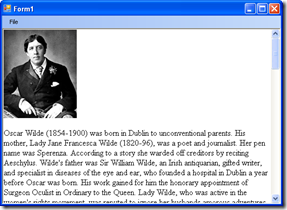
private void printToolStripMenuItem_Click(object sender, EventArgs e)
{
richTextBox1.Print();
}
I’m attaching the source code for the helper an this sample application so you can use this.
DOWNLOAD SOURCE CODE