VB6 Migration, HTML5 Forms and ASP.NET Web Forms
If you come from a VB6 background, and your application is still in VB6,
you are probably wondering that this might be a good time to move out of VB6.
But is also a complex time. Which is right path: WinForms, Silverlight, WPF, HTML5?
Choosing the right target platform can be very tricky and depends on many varaiables.
So let's assume in this post that you have already decided that you want to use Web Tecnologies
and why not HTML5 as well.
ASP.NET Web Forms is a good technologie and developing forms with it is also very easy,
but can you develop HTML5 applications with this?
Well Brandon Satrom has a nice column in MSDN Magazine about Web Forms with HTML5 Forms.
He says:
If you’re planning to do HTML5 Forms development with ASP.NET Web Forms, there’s good news:
Many HTML5-related updates to .NET and Visual Studio are being released out-of-band, so you
don’t have to wait for the next framework version to use these features today.
To get started with HTML5 Forms and ASP.NET Web Forms, you’ll need to grab a couple of updates.
First, make sure you have Visual Studio 2010 SP1 (bit.ly/nQzsld).
In addition to adding support for new HTML5 input types and attributes, the service pack also
provides some updates that enable you to use the new HTML5 input types on the TextBox server control.
Without this update, you’d see compile-time errors when using the new types.
You’ll also want to grab the Microsoft .NET Framework 4 Reliability Update 1 (bit.ly/qOG7Ni).
This update is designed to fix a handful of problems related to using the new HTML5 input types
with ASP.NET Web Forms. Scott Hunter covers a few of those—UpdatePanel, Validation Controls
and Callbacks—in a blog post from early August that you can check out at bit.ly/qE7jLz.
Update:
Mobilize.NET and Artinsoft.com company now helps in the HTML5 migration problem from VB6, Windows Forms and PowerBuilder. http://mobilize.net/default.aspx
If you were in VB6 HelpContextID will be familiar for you (http://msdn.microsoft.com/en-us/library/aa267690(v=vs.60).aspx). In those sweet VB6 days all you had to do was:
Private Sub Form_Load ()
App.HelpFile = "VB.HLP"
Frame1.HelpContextID = 21004
Text1.HelpContextID = 21001
Form1.HelpContextID = 21005
End Sub
And each time you pressed the F1 button your application will have opened the .hlp file and show you the Help Topic corresponding to that ID. After migration from VB6 to WinForms Help you now have the HelpProvider.SetHelpKeyword http://msdn.microsoft.com/en-us/library/system.windows.forms.helpprovider.sethelpkeyword.aspx And you had to do something like:
internal System.Windows.Forms.HelpProvider HelpProvider1;
...
HelpProvider1.HelpNamespace = "sample.chm";
HelpProvider1.SetHelpKeyword(TextBox1, "1007.html");
HelpProvider1.SetHelpNavigator(TextBox1, HelpNavigator.Topic);
HelpProvider1.SetHelpKeyword(ListBox1, "1006.html");
HelpProvider1.SetHelpNavigator(ListBox1, HelpNavigator.Topic);
And all that seems nice. But, what can you do when you cross over to SilverlightjQuery15205164761650376022_1357918518660? Well, in general there are several systems that allow you to author your help files in html or convert your .hlp or .chm files to html, but how do you link your components to that help system in order to provide context-sensitive help???? Ok. So one of the possible solutions is very very simple. In general, the solution that I will show in this post is this: 1) First implement an attached property for adding a HelpKeyword to Silverlight components 2) Set the helpkeyword in the desired components 3) Provide logic that will open the appropiate help file. Ok. So let's implement a Silverlight Attached property. An attached propery is like adding a new property to your controls. This new attached property will be called Helpkeyword
using System;
using System.Windows.Shapes;
namespace System.Windows.Controls
{
public class HelpProvider
{
public static readonly DependencyProperty HelpKeyword =
DependencyProperty.RegisterAttached("HelpKeyword", typeof(string), typeof(HelpProvider), new PropertyMetadata(null));
public static void SetHelpKeyword(UIElement element, string keyword)
{
element.SetValue(HelpKeyword, keyword);
}
public static string GetHelpKeyword(UIElement element)
{
return (string)element.GetValue(HelpKeyword);
}
}
}
Ok. So once we have the attached property we have to use it, and set it on the code: To set it on the code we must add a namespace:
<UserControl x:Class="SilverlightApplication.MainPage"
xmlns="http://schemas.microsoft.com/winfx/2006/xaml/presentation"
...
xmlns:help="clr-namespace:System.Windows.Controls"
mc:Ignorable="d"
....>
And apply the attribute to components
<Button help:HelpProvider.HelpKeyword="helpforbutton1" Content="Button" ... />
<TextBox help:HelpProvider.HelpKeyword="helpfortext1" Height="47" ... />
So that almost everything, now we just need to trigger the appropiate logic, to do that we will add a KeyUp handler to the top most element, in this example a grid. NOTE: if Silverlight is running on the browser F1 is not an option. I just used F2 here as an example.
<Grid x:Name="LayoutRoot" Background="White" Height="205" KeyUp="LayoutRoot_KeyUp">
<Button help:HelpProvider.HelpKeyword="helpforbutton1" ... />
<TextBox help:HelpProvider.HelpKeyword="helpfortext1" ... />
</Grid>
using System;
using System.Windows;
using System.Windows.Controls;
using System.Windows.Input;
using System.Windows.Browser;
namespace SilverlightApplication
{
public partial class MainPage : UserControl
{
public MainPage()
{
InitializeComponent();
}
private void LayoutRoot_KeyUp(object sender, KeyEventArgs e)
{
//check for the specific key. For now use F2 as the Help Shortcut
if (e.Key==Key.F2) {
var uielement = FocusManager.GetFocusedElement() as UIElement;
if (uielement!=null)
{
var keyword = HelpProvider.GetHelpKeyword(uielement);
var host = HtmlPage.Document.DocumentUri.Host;
var port = HtmlPage.Document.DocumentUri.Port;
var url = string.Format("http://{0}:{1}/help/{2}.html", host,port,keyword);
HtmlPage.Window.Navigate(new Uri(url),"_blank");
}
} // else ignore the keystroke
}
}
}
This property can be used on the IDE:
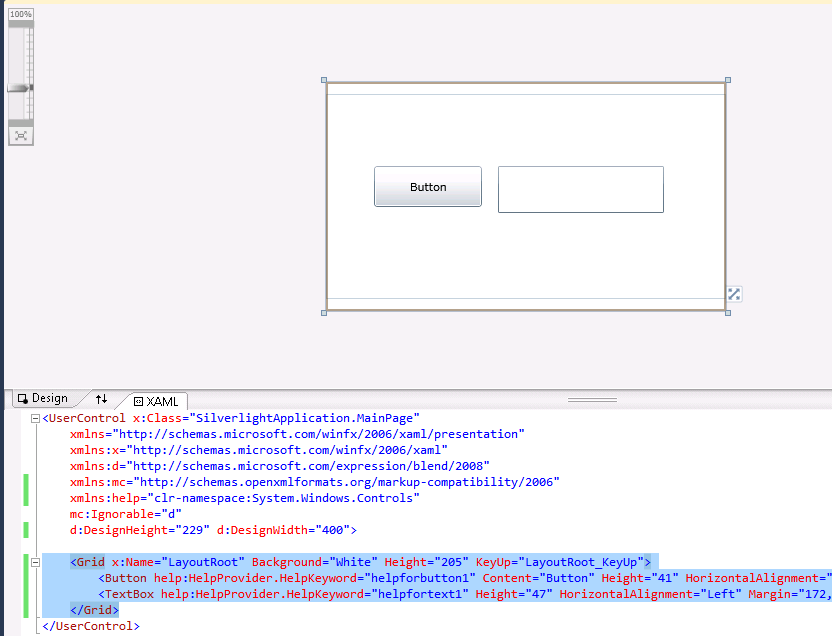
On code
var uielement = FocusManager.GetFocusedElement() as UIElement;
if (uielement!=null) {
var keyword = HelpProvider.GetHelpKeyword(uielement);
}
This is an image of the application running.
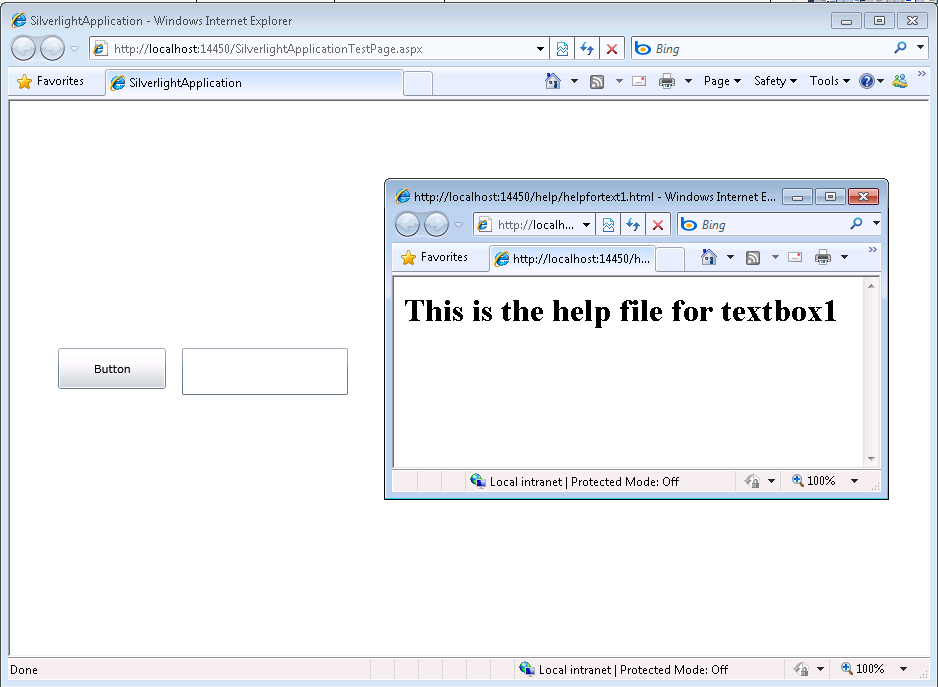
And you can download the code from: CODE
If you have any questions or would like more info on Silverlight migration check www.silverlightmigration.com
Microsoft has decided that .hlp files are not the best option for your help files.
And you will probably receive an error message like: http://support.microsoft.com/kb/917607
If you still want to run your .hlp help files you still can look for a WinHelp viewer for Vista from Microsoft.
But as someone that has been in the application migration/upgrade bussiness for several year I think automatic migration is a very good option.
For example take a look at the following links:
Good luck! And If you had any other suggestions just leave a comment.