Today I was writting a custom control which had a custom property whose type was an EnumType.
I needed the DefaultVAlue attribute so Visual Studio.NET will not serialize the value to the container's code.
Usually in C# you can do something like:
[DefaultValue(TheEnum.TheValue)]
public TheEnum MyProperty
{
get { ... }
set { ... }
}
And that works. Well it does not work in VB.NET
To use an enum value for an Enumeration type in VB.NET you should write something like:
<DefaultValue(GetType(TheEnum), "TheValue")> _
Property MyProperty as TheEnum
Get
...
End Get
Set
...
End Set
End Property
Visual Basic 6.0 property pages allow you to work around the
limitations of the Visual Basic Property Browser. For example,
you can use property pages to give users a way to add a collections of
colors to a color list user control.
In the property page you would write code that manages the collection,
something beyond the capabilities of the Visual Basic Property Browser.
In contrast, the Visual Basic .NET Property Browser can be used
to edit any .NET variable type or class. Property Pages are no longer needed.
The Upgrade Wizard and the VBUC do not automatically upgrade your
Visual Basic 6.0 property pages but they can sure be of help.
What if you really what to keep those property pages? Is there any workaround.
mmmm Sure there is.
You can follow these steps.
1. Before migrating your Visual Basic 6.0 project with the VBUC
modify your property pages (.pag) files to resemble common Visual Basic 6.0 forms.
For example a property page looks like this:
VERSION 5.00
Begin VB.PropertyPage PropertyPage1
Caption = "PropertyPage1"
ClientHeight = 3600
ClientLeft = 0
ClientTop = 0
ClientWidth = 4800
PaletteMode = 0 'Halftone
ScaleHeight = 3600
ScaleWidth = 4800
Begin VB.TextBox Text1
Height = 495
Left = 480
TabIndex = 1
Text = "Text1"
Top = 1200
Width = 2175
End
Begin VB.CommandButton Command1
Caption = "Command1"
Height = 615
Left = 3120
TabIndex = 0
Top = 480
Width = 1455
End
Begin VB.Label Label1
Caption = "Label1"
Height = 375
Left = 240
TabIndex = 2
Top = 600
Width = 1815
End
End
Attribute VB_Name = "PropertyPage1"
Attribute VB_GlobalNameSpace = False
Attribute VB_Creatable = False
Attribute VB_PredeclaredId = False
Attribute VB_Exposed = False
Can be turned into a Form, to ease migration with simple changes:
VERSION 5.00
Begin VB.Form PropertyPage1
Caption = "PropertyPage1"
ClientHeight = 3600
ClientLeft = 0
ClientTop = 0
ClientWidth = 4800
PaletteMode = 0 'Halftone
ScaleHeight = 3600
ScaleWidth = 4800
Begin VB.TextBox Text1
Height = 495
Left = 480
TabIndex = 1
Text = "Text1"
Top = 1200
Width = 2175
End
Begin VB.CommandButton Command1
Caption = "Command1"
Height = 615
Left = 3120
TabIndex = 0
Top = 480
Width = 1455
End
Begin VB.Label Label1
Caption = "Label1"
Height = 375
Left = 240
TabIndex = 2
Top = 600
Width = 1815
End
End
Attribute VB_Name = "PropertyPage1"
Attribute VB_GlobalNameSpace = False
Attribute VB_Creatable = False
Attribute VB_PredeclaredId = False
Attribute VB_Exposed = False
If the form had a event like:
Private Sub PropertyPage_Initialize()
End Sub
Change that to Form_Load()
2. Rename the file from .pag to .frm.
3. Remove the .pag from the VB6 project
4. Add the .frm file to the VB6 project
5. Run the VBUC tool.
Once migrated you have a close migration of your original Property Page.
Remember however that some things change in .NET and you will need to manually finish some details.
For example, you need to review code in the
PropertyPage_ApplyChanges(),
PropertyPage_EditProperty(PropertyName As String)
PropertyPage_SelectionChanged().
Ok. Once you take your Property Page to .NET how do you integrate it with your control.
Well that’s easy. There you could create a ControlDesigner or just use an UITypeEditor.
Let’s see the UITypeEditor aproach.
The general idea with this aproach is to provide an UITypeEditor (this is just a way to provide an
editor in the property Browser that is not supported by default. And taking advantage of that editor
we will show the form that was produced after migrating out Property Pages. If you want an interface
more similar to what you had on Visual Basic 6.0 you can modify the property page and add a TabControl.
Ok. So these are the steps to follow:
1. First you need to create a type for which you will provide a Type Editor. We will call this type CustomData
namespace CustomEditor
{
public class CustomData
{
}
}
2.Now we will add a property to our control.
public CustomData Custom
{
get;
set;
}
3. Now add attributes to associate an editor
[Description("Custom"), Editor(typeof(CustomDataEditor), typeof(UITypeEditor))]
public CustomData Custom
{
get;
set;
}
4. And now lets implement the CustomDataEditor
using System.Windows.Forms.Design;
namespace CustomEditor
{
public class CustomDataEditor : UITypeEditor
{
public CustomDataEditor() {}
public override UITypeEditorEditStyle GetEditStyle(System.ComponentModel.ITypeDescriptorContext context)
{
return UITypeEditorEditStyle.Modal;
}
public override object EditValue(System.ComponentModel.ITypeDescriptorContext context, IServiceProvider provider, object value)
{
IWindowsFormsEditorService frmsvr = (IWindowsFormsEditorService)provider.GetService(typeof(IWindowsFormsEditorService));
if (frmsvr == null) return null;
PropertyPageForm propPage = new PropertyPageForm();
propPage.control = (MyControl)context.Instance;
frmsvr.ShowDialog(f);
return null;
}
}
}
5. In the previous put attention to the highlighted details. What we are doing is getting a reference
to the WindowsFormEditor service so we property open the PropertyPage that has now been turned into a form.
It is important that you add a public property to the migrated PropertyPage like:
public MyControl control { get; set; };
because that will give you a reference to the actual control that is on the form. The property page is just an interface
you will need to set the values into properties on your control, in order for them to be serialized.
6. Once you do that, when you see the property editor for your control you will see something like:
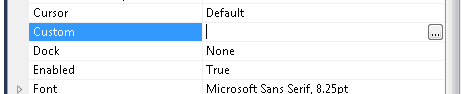
When you press the … button it will show up your property page form.
You could also add other visual elements like:
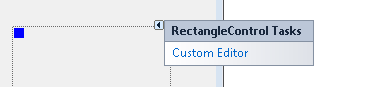
Or
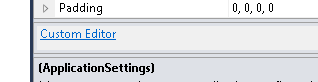
But that is maybe for another post.
Regards
While solving a bug with a custom class that extended the System.Data.DataSet class, I found a situation where the class implemented, the ISerializable interface, but for some reason, during the call to the base.GetObjectData in my serialization code it was trying to get the value of some properties that caused an exception.
The reason was that those properties were not “ready” because my serialization code had not finish initializing the object. But why was the Dataset.GetObjectData trying to get or set those values.
It seems that there is some code in the dataset that used reflection to get the object properties and try to serialize them. I did not want that.
How could I stop the framework from doing that?
I thought of the NonSerializable attribute but that works only on fields and what I have is a property.
I thought of the XmlIgnore attribute but it had no effect.
Why!!!!
Well I finally found that you can add a couple of (not attributes) methods to your component.
They should be named Reset<Property>() and ShouldSerialize<Property>() and returning a boolean value
from these functions will control if the properties are serialized or not.
For more info see MSDN page for ShouldSerialize
How can I migrate property pages? Well that is a common question when migrating VB6 Activex controls.
Property Pages where commonly used in VB6 to provide a mechanism for your user controls to edit values.
.NET provides even more mechanisms for editing your control properties. You can provide an editor for each one of your component properties or you can provide a ComponentEditor for all the component, this is very similar to the VB6 concept.
In .NET the ComponentEditor can be actived in the designer selecting Properties from the context menu when you right click over the control.
This is from the MSDN documentation:
“A component editor is used to edit a component as a whole and can be used to implement a
user interface similar to that of the property pages. You associate a component editor with a
component by using the EditorAttribute attribute.” From: ComponentEditor Class
The VBUC does not process out of the box, your PropertyPages, but I developed a tool that can be
used so the VBUC can help you migrate those property pages. This tool will modify your VB6 project,
and VB6 PropertyPages source code to make those VB6 PropertyPages look like VB6 UserControls.
This will allow the VBUC migration tool to recover some of the VB6 PropertyPages code and appearance
and with some manual changes you can get your property pages to work again.
Use the following link to downlaod the tool: DOWNLOAD TOOL
So these are the steps to migrate a VB6 Project that has Property Pages with the VB6.
1) Make a backup copy of your source code.
2) Run the TOOL with your project file. For example if your project file is Project1.vbp then run the tool like this:
FixPropertyPages Project1.vbp
This will generate a new VB6 Project file called ModifiedProject1.vbp
3) Open the VBUC, and migrate the new project file ModifiedProject1.vbp
4) Open the migrated solution in Visual Studio.
5) All your property pages will be migrated to .NET UserControls. You might need to go thru some changes to make them completely functional. Remeber to add the [ToolboxItem(false)] to these property pages because they do not need to be visible in your toolbox.
6) Now, to associate those property pages with your UserControl do this:
6.1) Add a new code file to your migrated solution. We are going to create a ComponentEditor, that will hold all the pages and associate that to the migrated control. Lets say the control is named Control1 and the property pages are PropertyPage1 and PropertyPage2.
We will call the ComponentEditor ComponentEditorToAssociatePagesForMyControl.
In this ComponentEditor we will add an internal class for each PropertyPage. This class will inherit from ComponentEditorPage. We will call this internal classes Page1, and Page2. And we will associate those classes with the ComponentEditorToAssociatePagesForMyControl in the GetComponentEditorPages().
The resulting code will be like:
C#using System.Windows.Forms.Design;
using WindowsFormsApplication1;
using System.Drawing;
using System.ComponentModel;
[ToolboxItem(false)]
public class ComponentEditorToAssociatePagesForMyControl : WindowsFormsComponentEditor
{
// Methods
public override bool EditComponent(ITypeDescriptorContext context, object component)
{
return false;
}
class Page1 : ComponentEditorPage
{
// Methods
public Page1()
{
PropertyPage1ForControl1 page1 = new PropertyPage1ForControl1();
Size mysize = new Size(400, 250);
this.Size = mysize;
this.Text = "Page 1 for Control1";
this.Controls.Add(page1);
}
protected override void LoadComponent() { }
protected override void SaveComponent() { }
}
class Page2 : ComponentEditorPage
{
// Methods
public Page2()
{
PropertyPage2ForControl1 page2 = new PropertyPage2ForControl1();
Size mysize = new Size(400, 250);
this.Size = mysize;
this.Text = "Page 2 for Control1";
this.Controls.Add(page2);
}
protected override void LoadComponent() { }
protected override void SaveComponent() { }
}
protected override System.Type[] GetComponentEditorPages()
{
return new System.Type[] { typeof(Page1),typeof(Page2) };
}
protected override int GetInitialComponentEditorPageIndex()
{
return 0;
}
}
VB.NET
<ToolboxItem(False)> _
Public Class ComponentEditorToAssociatePagesForMyControl
Inherits WindowsFormsComponentEditor
' Methods
Public Overrides Function EditComponent(ByVal context As ITypeDescriptorContext, ByVal component As Object) As Boolean
Return False
End Function
Protected Overrides Function GetComponentEditorPages() As Type()
Return New Type() { GetType(Page1), GetType(Page2) }
End Function
Protected Overrides Function GetInitialComponentEditorPageIndex() As Integer
Return 0
End Function
' Nested Types
Private Class Page1
Inherits ComponentEditorPage
' Methods
Public Sub New()
Dim page1 As New PropertyPage1ForControl1
Dim mysize As New Size(400, 250)
MyBase.Size = mysize
Me.Text = "Page 1 for Control1"
MyBase.Controls.Add(page1)
End Sub
Protected Overrides Sub LoadComponent()
End Sub
Protected Overrides Sub SaveComponent()
End Sub
End Class
Private Class Page2
Inherits ComponentEditorPage
' Methods
Public Sub New()
Dim page2 As New PropertyPage2ForControl1
Dim mysize As New Size(400, 250)
MyBase.Size = mysize
Me.Text = "Page 2 for Control1"
MyBase.Controls.Add(page2)
End Sub
Protected Overrides Sub LoadComponent()
End Sub
Protected Overrides Sub SaveComponent()
End Sub
End Class
End Class
7) After creating the ComponentEditor you must associate the component Editor to your new component editors. This can be done with something like:
C#
[Editor(typeof(ComponentEditorToAssociatePagesForMyControl), typeof(ComponentEditor))]
public class Control1 : UserControl
|
VB.NET
<Editor(GetType(ComponentEditorToAssociatePagesForMyControl), GetType(ComponentEditor))> _
Public Class Control1
|
8) Now to use this property pages, go to the designer screen and open the context menu and select properties. And editor with your properties pages will appear :)
9) You still need to write some code for saving the property values that is something you have to add to the LoadComponent and SaveComponent methods of the internal classes in your ComponentEditor (ComponentEditorToAssociatePagesForMyControl in our previous example).
I hope this helps to get your code faster in .NET. I'm attaching a C# sample if you want to try it out.