A quick post to let you all know that Paul Yuknewicz, Senior Program Manager on the VB Team, and myself will be presenting a webcast on upgrading VB6.0 applications to Visual Studio 2010, this Thursday at 9am PST. Here are some details on the event:
Title: MSDN Webcast: Visual Studio 2010 Ecosystem Series: Upgrading Applications from Visual Basic 6 to Visual Studio 2010 (Level 200)
Summary: Attend this webcast to discover how to use the latest version of ArtinSoft's Visual Basic Upgrade Companion (VBUC) to easily migrate applications developed in Microsoft Visual Basic 6 to both Microsoft Visual Basic .NET and C# using the Microsoft Visual Studio 2010 development system. Now that the Upgrade Wizard no longer ships with Visual Studio, the VBUC provides a more powerful and flexible alternative to cost-effectively upgrade your applications to .NET, take advantage of the latest technology, and streamline your development process.
Event link
Today, as part of the Visual Studio 2010 launch, Microsoft published a video of my coworker, Esteban Brenes, doing a brief demo of the latest beta of the Visual Basic Upgrade Companion 4.0. In this video, version 4.0 of the VBUC is used to generate code that works correctly with Visual Studio 2010. This is part of the VSIP Partners CAN DO! series of videos, which can be seen in this link.
Watch the video: VSIP Partners CAN DO! | ArtinSoft Visual Basic Upgrade Companion
We are very happy to announce the Visual Basic Upgrade Companion 4.0 Beta. You can now download a trial from the Trial Request page. While we complete beta testing, we’ll have both version 3.0 (current release version) and the 4.0 Beta available for download. If you have the chance, we would really appreciate it if you could download the beta, and send us any feedback either through ArtinSoft’s regular support email (support@artinsoft.com) or through my blog Contact Form.
This new version contains a large number of improvements over version 3.0, including:
- Increased productivity for migration projects, with features such as improved conversion of ByRef/ByVal parameters (specially when working with Windows APIs), TypeName/TypeOf support, improved default property conversion, generate code to explicitly release COM objects when required, and hundreds of smaller enhancements and bug fixes that greatly improve the conversion of VB6.0 code.
- Improved the user experience by adding localization/internationalization for German and Japanese and completely redesigned the installation and license process. Installing a license is now a straightforward process (no more copying files!!), and it is now possible to install and execute the VBUC on both 32- and 64-bit versions of Windows Vista and Windows 7, as well as 32-bit Windows XP. The installation requirements were also greatly simplified, so you don’t need Visual Studio installed to install the VBUC (though it is still recommended).
You can now also select the target version of Visual Studio to generate the appropriate Solution file (*.sln). The VBUC can generate Visual Studio Solutions for version 2005, 2008 and 2010.
- Enhanced Grid migration, by mapping the Microsoft Flexgrid and APEX/ComponentOne TrueDBGrid to a grid that extends the native .NET DataGridView. It will no longer be required to purchase a third-party grid solution when moving from these grid to .NET if you wish to move to 100% native .NET code without using COM Interop.
- Improved assessment capabilities, by improving the accuracy of the VBUC Assessment Mode and making additional changes so members without specific mappings are tagged with an EWIs – in the past only members that were explicitly tagged as “Not Mapped” had an EWI.
You can read more details on the new features of version 4.0 in this page: What’s new in VBUC 4.0? Make sure you try out these new features by downloading a trial.
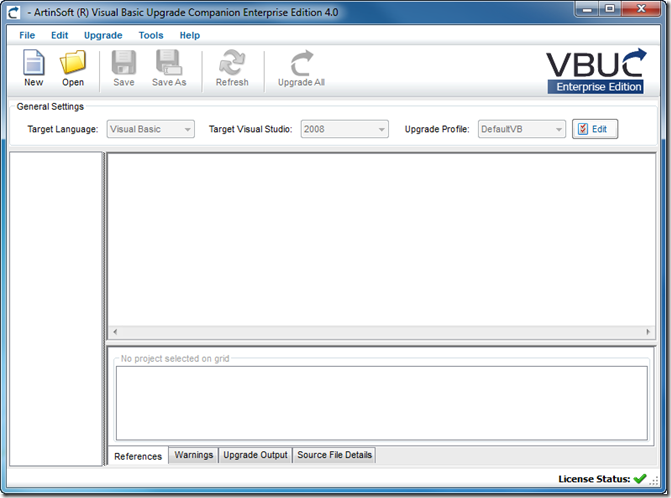 Visual Basic Upgrade Companion 4.0 User Interface. You can now select the target version of Visual Studio,
Visual Basic Upgrade Companion 4.0 User Interface. You can now select the target version of Visual Studio,
and also note the license icon at the bottom of the window.
In it March issue, Visual Studio Magazine published an in-depth article about legacy migrations called “Unlocking Legacy Code”. This article talks about the challenges faced by companies migrating from Visual Basic 6.0 to .NET, the drivers behind these migrations and the pros and cons of using an automated migration solution.
The article uses BEMAS Software as a case study for successful migration products. I am incredibly happy they are doing as well as they are with the conversion – they are using our tools, and I visited BEMAS about a year and a half ago to train them on the VBUC and help them plan the migration project. I remember they had a lot of conditional statements (by “a lot”, we are talking thousands of different combinations), as mentioned in the article:
"We also ran into some issues with the conversion tool because early on in the VB code we did a lot of #ifs, which means that the code acts differently depending on how you compile it," Pownall adds. BEMAS worked with ArtinSoft so that VBUC would recognize those instances and convert the code correctly.
It was quite a challenge to get it to convert, since the default behavior of the VBUC is to convert the code inside the conditional statement that evaluates to “TRUE”. Commenting out the conditionals wasn’t going to work either, since that would cause multiple variable declarations and other semantic errors that caused issues during the migration of this particular code. In the end we worked together with BEMAS, and with heavy involvement of the VBUC development team, we managed to modify the tool enough to get the code converted correctly.
Another very interesting item mentioned by Steve Pownall in the article, that I want to talk about some more, is the fact that even though the code came through very cleanly, it didn’t have the .NET architecture they were aiming for so they had to “The dev team had to massage or opted to rewrite the rest of the codebase manually in C# and .NET 3.5 using VS2008.”. This is a very important point, since the overall architecture of the code will remain as it was in VB6.0. The migration, however, gets you quickly to a stable .NET codebase that you can then rework to make it take advantage of the latest features of the .NET Framework. In our experience, this path (migrate, then enhance) is the one with the lowest risk, and it allows you to reduce the time to market for your applications by a wide margin. This is important to keep in mind, since we, as developers, always want to improve the code base – it is part of our professional formation, and I would say, part of our nature – but we sometimes fail to grasp the additional risk this implies. The migration is very controlled process, that gets you predictable results in a short time. Enhancing the application after the migration may seem like duplicating work (and indeed, there are enhancements that can be done during the migration process) but it guarantees that you will get a .NET in the allocated timeframe and budget, not to mention the cost advantage.
Read the complete article, Unlocking Legacy Code at Visual Studio Magazine.
One very common requirement for migration projects is to adapt certain error handling patterns used in a customer’s Visual Basic 6.0 code to the structured error handling provided by .NET, cleaning up the code, improving its maintainability, and, whenever possible, complying with .NET best practices.
The VBUC already converts several commonly used error handling patterns, such as the ones described in this old post. There are, however, situations where the VBUC is not able to recognize a pattern. these usually involve Goto statements, On Error Resume Next, Resume Next or some other construct usually associated with “spaghetti code”. When one of these patterns is encountered, the VBUC does a very basic transformation and generates an EWI so it can be cleaned up through manual intervention later on, such as in the following example:
|
Visual Basic 6.0 Code |
.NET Code |
Private Function <NAME>(<PARAMS>) As <TYPE>
Const MethodName As String = "<NAME>"
On Error GoTo ErrorLabel
<STATEMENTS 1>
On Error GoTo <LABEL>
<STATEMENTS 2>
CleanUp:
<STATEMENTS 3>
Exit Function
<LABEL>:
<STATEMENTS 4>
LogError(MethodName)
Err.Raise 16, , MethodName
ErrorLabel:
<STATEMENTS 5>
LogError(MethodName)
Err.Raise Err.Number, , MethodName
End Function
|
private <TYPE> <NAME>()
{
const string MethodName = "<NAME>";
//UPGRADE_TODO: (1065)
Error handling statement
(On Error Goto) could not be converted.
More Information:
http://www.vbtonet.com/ewis/ewi1065.aspx
NotUpgradedHelper.NotifyNotUpgradedElement(
"On Error Goto Label (ErrorLabel)");
<STATEMENTS 1>
try
{
<STATEMENTS 2>
<STATEMENTS 3>
return result;
}
catch (Exception ex)
{
<STATEMENTS 4>
LogError(MethodName);
throw new System.Exception(
((int) 16).ToString() +
", " + String.Empty +
", " + MethodName);
ErrorLabel:
<STATEMENTS 5>
//UPGRADE_WARNING: (2081)
Err.Number has a new behavior.
More Information:
http://www.vbtonet.com/ewis/ewi2081.aspx
LogError(MethodName);
throw new System.Exception(
Information.Err().Number.ToString() +
", " + String.Empty +
", " + MethodName);
return result;
}
} |
Most of the time it is possible to generate a solution that will correctly convert the error handling pattern, maintaining functional equivalence and meeting any additional coding guidelines from our customers. For the previous example, The VBUC can be customized so the generated code looks as follows:
try
{
try
{
<STATEMENTS 1>
}
catch (Exception ex){
<STATEMENTS 5>
throw;
}
try
{
<STATEMENTS 2>
}
catch (Exception <LABEL>Ex)
{
<STATEMENTS 4>
<LABEL>Ex.Data.Add("ERROR",16);
throw;
}
}
finally
{
<STATEMENTS 3>
}
This example makes some assumptions on the nature of the code and on the intention of the original VB6.0 developer, in particular:
- Errors raised by <STATEMENTS 1> should be handled by <STATEMENTS 5>
- Errors raised by <STATEMENTS 2> should be handled by <STATEMENTS 4>
- <STATEMENTS 3> is cleanup code that should always be executed
- The Exception needs to be thrown again without loosing any information
This is just an example, but the intention is to show what type of customizations can be done. The VBUC transformation engine is very powerful, and, as long as a pattern can be identified, can help you automate the solution to most VB6.0 problems.
Back when it was first announced I made a couple of posts about Windows 7 XP Mode (available here and here). Now that I’ve been using almost every day for the past few months, I wanted to revisit the topic and write about my hands-on impressions. In this post I’ll show how applications that run under XP Mode integrate with the regular Windows 7 environment.
The integration features of XP Mode work really well, for the most part. Applications installed in the Virtual Machine appear right there on the Start Menu:
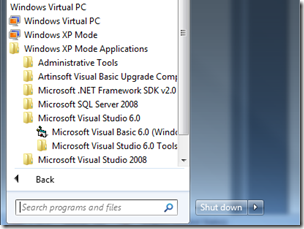
The Start menu gains a “Windows XP Mode Applications” folder under “Windows Virtual PC”,
which holds all apps installed in the XP Mode virtual machine (click picture to enlarge)
And even show up when searching, which is extremely convenient.
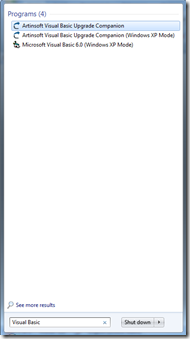
The Quick Search functionality of the Start menu covers
XP Mode Applications. (click picture to enlarge)
When you launch applications, Windows starts up the XP Mode virtual machine behind the scenes, showing a progress toolbar instead of XP’s boot up sequence.
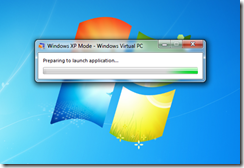
Windows XP Mode virtual machine startup. Notice it is running under
Windows Virtual PC. (click picture to enlarge)
Once the application starts up, you’ll notice it is running on XP Mode since the UI uses XP’s windows, instead of Aero:
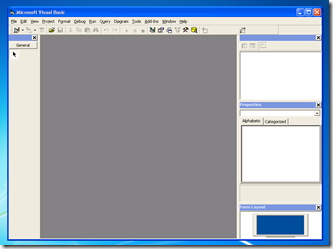
Visual Basic 6.0 on XP mode, complete with default Windows XP “Luna” theme. (click picture to enlarge)
The following screenshot shows this more clearly, by contrasting the Visual Basic 6.0 IDE running under XP Mode and Visual Studio 2008 running directly on the Windows 7 desktop.:
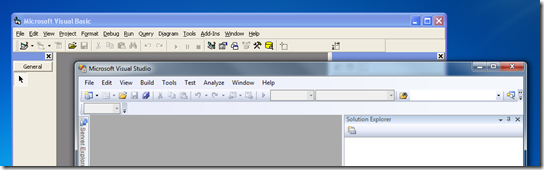
Visual Basic 6.0 on XP mode (Luna theme) vs. Visual Studio 2008
on Windows 7 (Aero Glass theme). (click picture to enlarge)
Another VERY NICE feature is that the "My Documents” folder is transparently mapped to Windows 7’s “Documents” library:
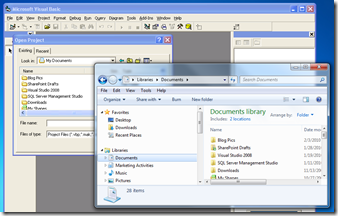
Visual Basic 6.0 on XP mode Open Project dialog showing the My Documents folder.
Notice the same contents on the Documents library in Windows 7. (click picture to enlarge)
These integration features of XP Mode make life much easier for legacy applications, but it is far from perfect. In the next post I’ll mention the annoyances I’ve run into while working with XP Mode.
A quick post to let you all know that the recording of last week’s webcast I did on compatibility options for Windows 7 is now online. In this webcast I briefly covered different compatibility options available for Windows 7, mentioning things like virtualization (such as XP Mode) and Remediation, and the focusing on the benefits of using automated migration tools to get the application off VB6.0 and into .NET so it can take advantage of the new APIs available in Windows 7 (Taskbar API, touch API, etc).
See the recording here
Next Monday, August 17, I will be presenting a Webinar along with Microsoft for the Latin America region on how you can use several options to get your VB6.0 applications to run on Windows 7 AND get the Windows 7 logo. The webinar will be in Spanish, and covers the business reasons for the migration, the benefits of using in the .NET Framework, alternatives, and information (+demo) of the VBUC.
Here’s the link so you can register for the Webinar:
Actualiza tus apliaciones y consigue el logo de Windows 7
Fecha: 17 de agosto 05:00 p.m. Ciudad de México
Register for the Webinar
A quick post to let everybody know that you can now follow us on twitter. To do so, you just need to follow @artinsoft, or add “artinsoft” in your favorite Twitter client. In this account we are posting news and articles related to software migrations, and you can also use it to communicate directly with us in case you have any question or want to give us any feedback.
ArtinSoft Twitter page
We just posted a new case study about how an Italian company, Wolters Kluwer Italia, managed to successfully migrate its flagship Accounting and Financial services product from VB6.0 to Visual Basic .NET, using a customized version of the Visual Basic Upgrade Companion.
This Wolters Kluwer is a case where the VBUC customizations performed by ArtinSoft helped them achieve two very important goals: first, to radically speed up the overall migration project, by having the VBUC do particular transformations that otherwise would have required manual changes, and second, to meet very specific requirements for the migration, such as using having the VBUC generate .NET code that used their own controls, do additional refactoring to the code, and other architectural customizations made possible by the VBUC engine.
Read the case study: Wolters Kluwer licenses the Visual Basic Upgrade Companion to quickly and cost-effectively modernize its flagship Accounting/Fiscal software product
One question commonly asked by our customers is how both duplicate (same file copied in several projects) and shared files (one copy of the file referenced from multiple projects) are counted. If you create a migration solution using the VBUC, it counts the lines of code in a project (Lines column):

This number displayed in the VBUC includes all the lines of code from files referenced in the *.vbp project. This means that it counts shared files and duplicate files each time they appear. This may increase the final amount of lines of code of the total solution. If you do need to find out the number of lines of code counting these files once, we offer you two options:
The first one is to download and run our new Visual Basic 6.0 and ASP Assessment Tool. This brand-new assessment tool considers both Shared and Duplicate files and counts both accordingly in separate columns. As shown in the screenshot below, the Assessment Tool identifies “Potential Duplicates”, which are files that have the same name and the same amount of effective (code + design) lines of code. In practice, they are normally the same file copied over several projects. You should note, however, that there may be small changes that keep the same amount of code (assignments, calls to different functions, etc), so there is no guarantee they are exactly the same. FYI, this was done to speed up the analysis process. In the future we will add additional heuristics to eliminate the possibility of false positives.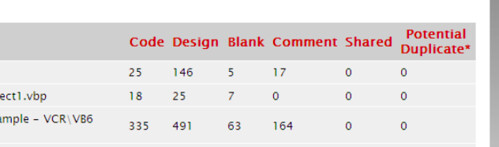
The second option is to use the same VBUC, but run a detailed analysis using the “Assessment” option. This can be executed from the main menu by selecting Upgrade->Assessment:
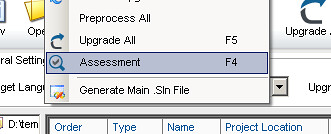
This is a more exhaustive assessment than the one executed by the VB6.0/ASP Assessment Tool, and takes much longer to execute. This assessment will not create an HTML report (like the VB6.0/ASP Assessment Tool), but you can open the detailed line count report produced (Assessment_LOC_Report.xml) using MS Excel 2003 or higher.
When either testing the trial version of the VBUC or actually running the migration tool on your project, there are a few things that you should check to ensure the best possible conversion. These are:
- Project root: Make sure all projects are stored under a one “root” common directory. The VBUC migrates all Visual Basic 6.0 projects (*.vbp) found in a directory structure, including subdirectories, from one common root. You can read more information about setting up the folder structure in the VBUC Quick Start Guide.
- Third-party Components: The VBUC requires that all third party components are correctly registered. Also, very important, ensure you correctly install all licenses for the components. Not including these licenses will not allow the VBUC to load and identify the PMEs (Properties, Methods and Events) and correctly either apply the necessary maps or generate the corresponding COM Interop wrappers.
- Compile all projects: Make sure all projects compile correctly and that all the references between the output (EXE/DLL/OCX) of a project and the referenced component in another project match up. This will allow the VBUC pick up the references automatically, reducing the amount of migration warnings and thus minimize the work required to set up the migration solution. The VBUC Quick Start Guide contains additional details on the importance of this step.
In the last couple of months we’ve done several significant updates to the website that I think are worth commenting about. Here is a quick rundown of what has changed:
- Visual Basic Upgrade Companion Online Documentation: Back with the release of version 3.0 we also went live with the vbtonet.com website, a centralized resource for all information about the VBUC. It contains useful information such as a description of the features of the VBUC, a knowledge base with solutions to common migration problems, the VBUC Quick Start Guide, several How-To’s and other general information about the tool and migration projects in general.
- Updated Services offering: We completely revamped the Migration Services website. You can now get a general overview of our migration services offering, obtain a quick VB Migration Project Ballpark estimate and check out the necessary steps for engaging our services. The ballpark can obviously vary, and sometimes significantly as requirements for a migration are further refined and all applications are different, but normally migrations projects are within the same order of magnitude as the numbers produced by this page.
- Visual Basic Upgrade Companion Trial download: You can download, as before, a fully functional trial of the Visual Basic Upgrade Companion Developer Edition, limited to 10,000 Lines of Code with migration solutions up to 2,000 Lines of Code in size, or request a personalized trial of the Visual Basic Upgrade Companion Enterprise Edition.
- Purchase Licenses Online: The biggest addition we’ve done to the site is that now it is possible to purchase licenses for both the VBUC Developer and Enteprise Editions up to 150,000 lines of code directly, online, from this link. This was motivated by the success we’ve had with selling licenses for the VBUC DE on the web since January. Given the requests of our customers, we decided to both expand the amount of offerings in terms of lines of code allowed per migration with the Developer Edition (from 50,000 to a max of 150,000, plus a 25,000 LOC option) and to make available licenses of the Enterprise Edition in that LOC range as well.
We hope you find this new information we published useful, and please add a comment to this post or send me a message with your thoughts on the new changes and if there’s anything you would like to see on our site.
Here is a quick way to know if a binary file (*.exe, *.dll, *.ocx, …) has a dependency on the Visual Basic 6.0 Runtime. The trick is to use the Dependency Walker tool to see its dependencies. The dependency you are looking for is the Visual Basic 6.0 runtime library (msvbvm60.dll), and it appears on the tree if you are dealing with a VB6.0 binary:
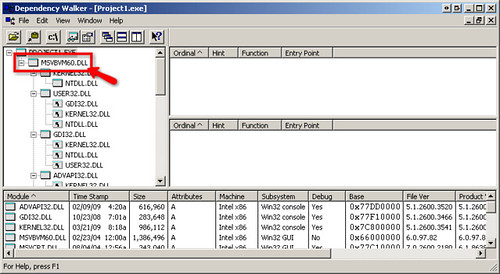
If you are concerned about the VB6.0 runtime not being supported after Windows Server 2008 and Windows 7, this is a trick that can help you decide whether to keep a particular third party ActiveX component in your application through COM Interop after migrating to the .NET Framework or to start looking for a replacement in case the runtime is no longer available (and thus the component will no longer work).
Dependency Walker is a freeware tool that was included with Visual Studio 6.0, is included in the Windows Support Tools and can be downloaded from the Dependency Walker homepage.
This past couple of week I’ve been contacted by a couple of developers concerned with Microsoft’s decision to stop supporting the Visual Basic 6.0 IDE, but to continue support for the Visual Basic runtime and some support libraries in Windows 7 and 2008. This made me think about revisiting the topic with new information and changes since February, when I wrote this post.
It is obvious that Microsoft has been trying to drop support for VB6.0 for a while now. They have extended it a couple of times, and they say they are committed to "make sure the IDE works" for the lifetime of Vista and Windows 2K8. But here is an important part of the support statement that is worth highlighting:
“VB6 runtime will ship and will be supported in Windows 7 for the lifetime of the OS. Developers can think of the support story for Vista being the same as it is for Windows 7. However there are no plans to include VB6 runtime in future versions of Windows beyond Windows 7.”
This means that the next version of Windows will very likely not include the VB6.0 runtime files. This has obvious implications if you have a large application that will require several person-years of effort to migrate (or rewrite, if you decide to go that path). There are also some additional implications on the components you are using, since they may have a dependency on the VB6.0 runtime and thus may not work, even if the rest of you application is already in .NET and using these components through COM Interoperability. Just to be sure I’m not spreading unnecessary panic, Windows 7 is not even out yet, and it will be covered by Microsoft’s OS support policies, so you are good for at least the next five years. If you think the effort to move away from this platform will take longer than (or at least close to) this timeframe, make sure you start evaluation your options soon.
Another important thing to keep in mind is that the VB6.0 runtime files are 32-bit only. Starting with Windows Server 2008 R2, 32-bit mode (WOW64) is optional, and the next version of Windows Server (tentatively due in 2011-2012) will be 64-bit only. This affects both server-side components, ASP, and client-side applications running on the server through Terminal Services, Citrix, or any other remote access technology (though they may able to run using WOW64, albeit requiring an extra configuration step).
A big change since I wrote the last post is that now Windows 7 includes a complete XP virtual machine to run legacy apps, known as XP Mode. I already made a couple of posts on this, and basically, this seems to be a good intermediate steps to “buy some time” before companies move their applications to supported platforms.
As I recommended in the previous post, you should read the "Support Statement for Visual Basic 6.0 on Windows Vista, Windows Server 2008 and Windows 7". Also, the Microsoft Product Lifecycle details the specific dates when support ended for VB6.0.
This is a very simple configuration option that can really help you speed up the process of reviewing all migration EWIs (Errors, Warnings and Issues) when working with migrated code. In Visual Studio, you can use the Task List panel to keep track of a list of items (tasks) you need to go through. This Task List can be configured to show migration EWIs, as shown in the following screenshot:

For this to work, in the Visual Studio IDE, select Tools->Options from the main menu. In the Options window, navigate to Environment->Task List. Here, you’ll need to add the four types of EWIs inserted by the VBUC, along with their priority:
- UPGRADE_ISSUE: Issues appear when there is some migrated code that is very likely to cause a compilation error. My recommendation is that you add it with Normal priority
- UPGRADE_NOTE: Notes are basically information messages. For example, if the VBUC detects dead code, it will comment it out and add an UPGRADE_NOTE comment to make sure the developer understand why it was removed. This can be added as Low priority, since they very rarely require manual intervention after the migration.
- UPGRADE_TODO: Partially upgraded code. These EWIs should be added as high priority, since they indicate the developer needs to perform some additional work to complete the migration.
- UPGRADE_WARNING: Warnings appear when there is a difference in behavior between the VB6 code and its .NET equivalent. The solution provided normally works, but there are some scenarios where additional manual intervention may be required (most likely from runtime errors). I normally add them to the Task List as Normal priority.

With this configuration, you can very easily and quickly browse through all the EWIs in a file, and determine which ones actually require you to perform some manual work, and which ones can be either removed because the line they are tagging will work, or if their verification will be deferred until functional testing takes place.
You can read more about VBUC’s Errors, Warnings and Issues here, and about Visual Studio’s Task List at this link.
The business-oriented newspaper, El Financiero, just published an article talking about the advantages of performing a migration instead of a manual rewrite. The article talks about how Banamex (part of Citigroup) saved an estimated 80% of the cost when compared to rewriting their 125 applications, totaling over 5 million lines of code. It also talks about the advantages of being in .NET, including how it allows customers to rapidly respond to changes in market conditions.
You can read the original article in Spanish at the following link: Cambiar el software en estos tiempos de crisis or read the Google Translation in English. You can also check out the Banamex/Citigroup case study at the following link: Banamex - Citigroup turns to ArtinSoft to ensure compliance and business continuity through massive migration to C#.NET
Yesterday TechNewsWorld published an article called Planning a Migration Route From Visual Basic 6 to .Net, which discusses some aspects of a report by the Aberdeen Group. The article contains lots of valuable information for those of you considering moving your VB6.0 applications to .NET, by giving a very good idea on the best practices performed by the “Best-in-Class” organizations. I wanted to touch briefly on some of the points from the article, and how it matches our experience helping Fortune/Global 1000 companies upgrade their applications to the latest technology.
Something that is consistent with what we’ve seen is that 33% of the respondents from Best-in-Class and 15% of the “All Others” organizations engage a third party to assist with the migration. We at ArtinSoft, with our Consulting Services group, and along with our world-wide partners, have seen this as a growing trend, and have accumulated a vast a mount of experience that can be leveraged by these organizations to move away from legacy environments.
Also, as part of our migration methodology, we promote a controlled process that first brings your VB6.0 application up to Functional Equivalence in .NET, and then you can use this as a base to enhance an improve your investment. For many clients we also use the extensibility capabilities of the Visual Basic Upgrade Companion to prepare the source code for these enhancements by automating specific architectural modifications required by our customers. These modifications represent an enhancement in itself, and also leave the code ready for further changes by making sure it meets all the practices and coding standards of the organization. The Vertex Omiga and Supervisor Case Studies are a good example in this regard – and we’ve done other migrations with even more important customizations that, unfortunately, I can’t mention directly.
Finally, I want to quote the following text from near the end of the article:
“The research shows that Best-in-Class companies are six times more likely than all other companies to use code conversion or automated porting tools in order to help accelerate part of the migration process.”
You can read our case studies that show this is in fact the case, and we have helped many organizations save time and resources when performing migrations aided by using the Visual Basic Upgrade Companion.
Yesterday I blogged about Windows 7’s XP Compatibility Mode, and have some additional pieces of information that I consider interesting if you are considering using it in the future:
- First of all, not all CPUs would be able to use XP compatibility mode. Take a look at this page over at Tom’s Hardware, and the post over at Ed Bott’s blog. I think the image halfway down the page on the second link speaks for itself – you probably won’t be able to know if the deployment target for your application supports XP Mode or not, which can complicate the installation experience.
- The second bit of information I want to comment about is the fact that even though applications running under XP mode appear seamlessly alongside Windows 7 applications, they are still running on a virtual machine. From what I’ve seen the boundary is not noticeable to the end user - the application’s shortcuts appear in Windows 7’s start menu, the tray icons appear in Windows 7’s tray, etc. But apps in XP Mode run completely separate from their Win7 counterparts, and the VM itself needs to be patched with its own version of Windows Update, requires specific policies applied to it, etc. It goes without saying that all this adds overhead to managing these type of deployments, and may cause incompatibilities if an app requires interaction with other programs installed on the Windows 7 side (VB6 apps using Office’s COM API is a common example – will you require separate versions of Office, one in the XPVM, and another one on W7 for daily use?).
- Finally, XP Mode uses Terminal Services and something similar to the RemoteApp mechanism to display applications on the Windows 7 desktop (not sure how other VMMs such as Parallels’ Coherence manage it) . Even though the integration is almost seamless, there are a few quirks here and there that make for an inconsistent experience (drag and drop files, etc), and may affect the performance and L&F of the application.
This post argues that the best solution would be to use Microsoft’s App-V technology to virtualize “XP and older” applications. I agree that would be an ideal solution. But maybe there is a reason why it works like it does – so that you won’t get too comfortable. XPM, IMHO, should be considered as an intermediate step towards moving your legacy apps to the latest technologies.
(As a side note, remember I did a lot of work on Virtualization, and think it is a good way to get the most out of your IT infrastructure resources. XPM, to me, is an excellent idea to start dropping all the legacy parts of Windows without compromising application compatibility, and a smart move at that. )
As you are probably well aware, along with the release of Windows 7 RC came some big news that affect Visual Basic 6.0 applications: Professional and Ultimate Editions of Windows 7 will feature a Windows XP Mode for backwards compatibility with legacy applications. This means that even if you are using components that have issues with Windows 7, you will be able to run your VB6.0 application on the new operating system, albeit within a Windows XP virtual machine.
It is important to mention that the VB team over at Microsoft was already making sure the IDE and VB6 runtime would work on Windows 7, as I commented before (second comment on that post) based on the Support Statement for Visual Basic 6.0 on Windows Vista, Windows Server 2008 and Windows 7:
The Visual Basic team is committed to “It Just Works” compatibility for Visual Basic 6.0 applications on Windows Vista, Windows Server 2008 and Windows 7.
The Visual Basic team’s goal is that Visual Basic 6.0 applications that run on Windows XP will also run on Windows Vista, Windows Server 2008 and Windows 7. The Visual Basic team is also committed to the Visual Basic 6.0 development environment running on Windows Vista, Windows Server 2008 and Windows 7.
The objective of XP Mode is clearly to move forward the Windows architecture to the latest technologies, free of all the legacy bits required to maintain compatibility of old applications (read the History posts at the The Old New Thing blog for examples), while at the same time it allows developers to smoothly upgrade their applications without the threat of the application not working in the new OS. It is basically a compromise of old vs. new. And it is very easy to draw parallels between XP Mode and the approach taken by Apple, first with Classic and then with Rosetta, to smooth the transition to new platforms. But as was the case in those scenarios, Classic was eventually phased out, and Rosetta will eventually be as well.
I personally think that this technology may end up being around for a while, and may even end up included in the next versions of Windows if there is enough customer demand for it. This has to be the same technology used in their Microsoft Enterprise Desktop Virtualization (MED-V) solution, targeted towards enterprise customers:
“Microsoft Enterprise Desktop Virtualization (MED-V) provides deployment and management of virtual Windows desktops to enable key enterprise scenarios. MED-V 1.0 helps enterprises upgrade to the latest version of Windows even when some applications are not yet compatible.”
Even in the scenario that XP Mode is supported for a long time, you still have to consider it as something that can be used for a smooth transition while you upgrade your applications to the .NET Framework, and not as an excuse for not upgrading. It can help you plan a gradual migration, were you first start migrating certain modules while leaving others in VB6, with tools like the Interop Forms Toolkit. And keep in mind that even though the application will run, the IDE is simply not supported anymore and neither are most controls that cause compatibility issues. And at the same time you will be missing the benefits of using the latest technologies and the increased productivity of the .NET Framework.